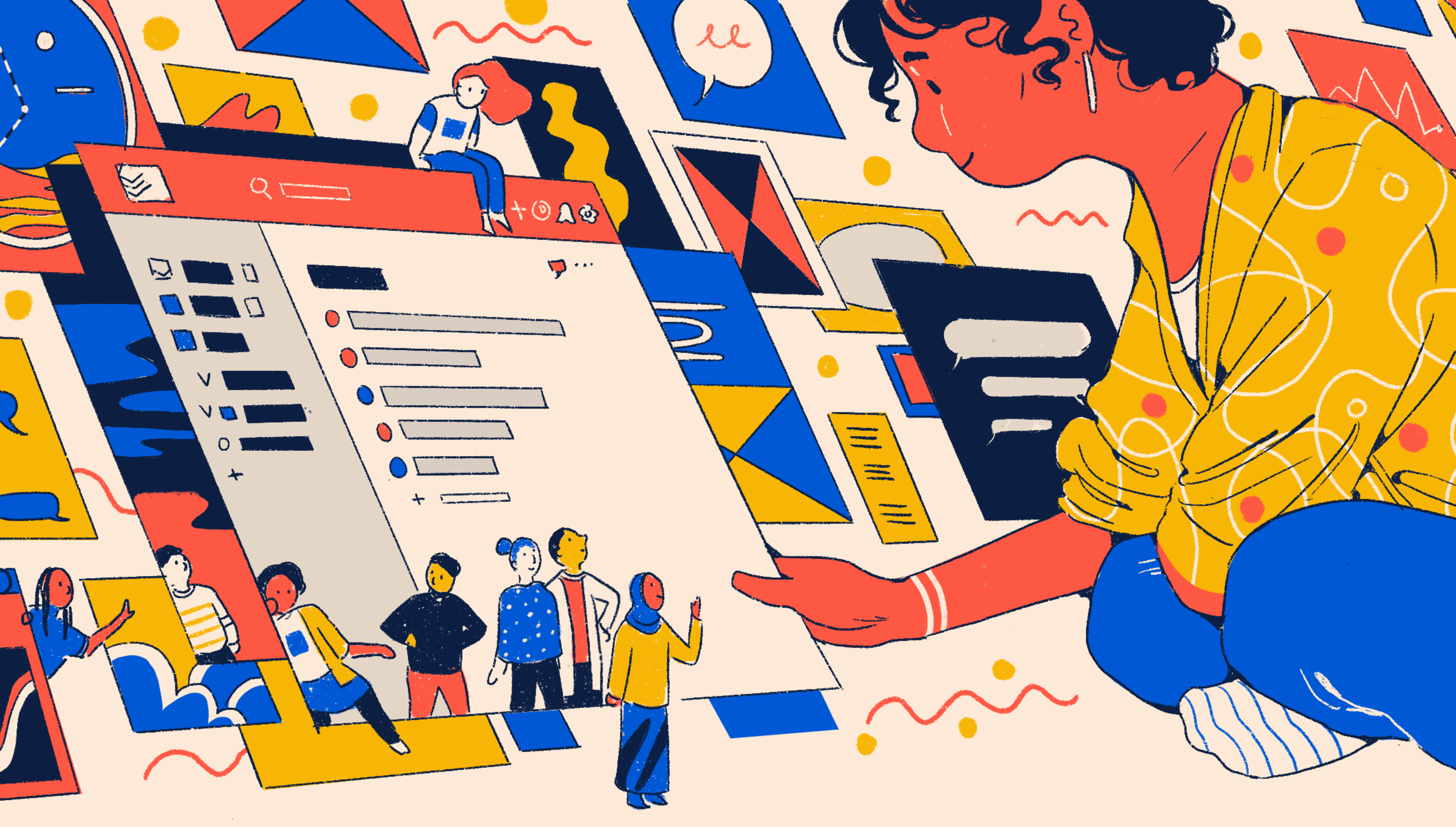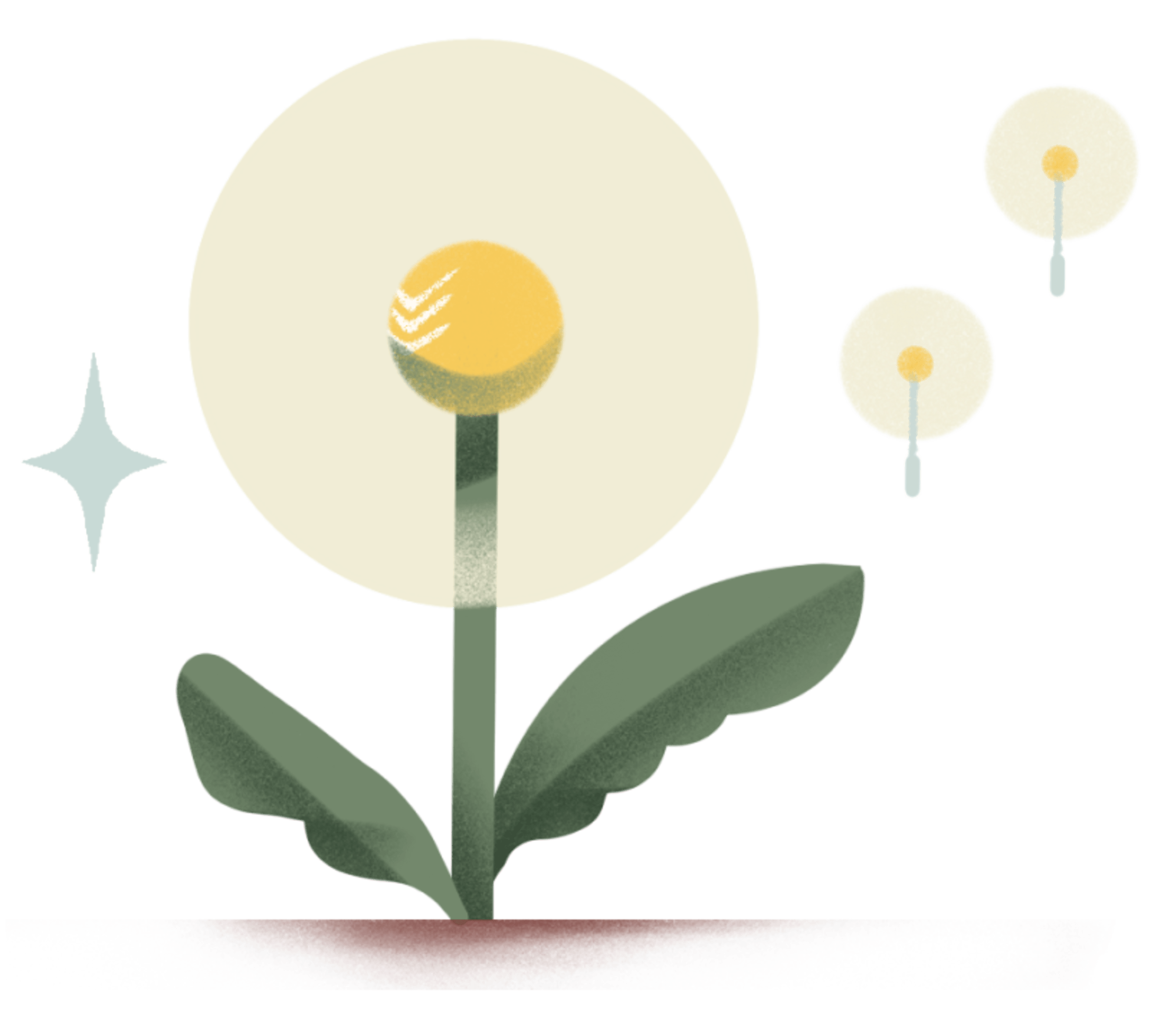Managing a team is like captaining a ship on open waters. It’s your job to steer the sails in the right direction, rally your crew on deck, and make the voyage a success.
While it can be incredibly rewarding, you're bound to enter the choppy waters of stalled projects and missed milestones. You won’t encounter sharks, but you’ll inevitably come face-to-face with interpersonal issues and competing priorities along the way.
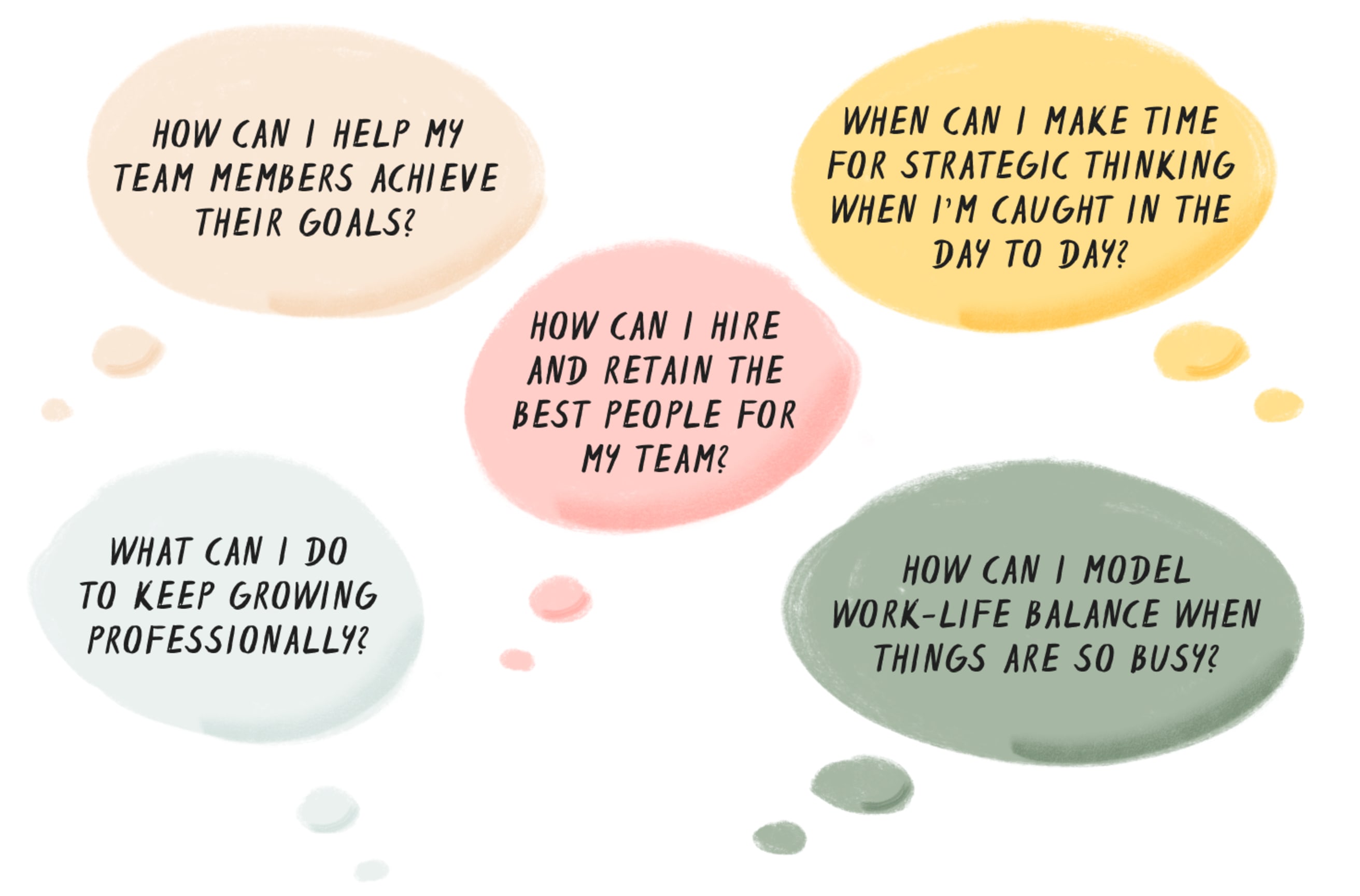
But challenges bring opportunities. Your team will look to you for direction, guidance, and support. You have the chance to build a positive work culture, create a high-output environment, and support your team in reaching their goals. Nevertheless, managers need their own support for staying on top of tasks, making time for strategic planning, and finding balance between work and life.
We’ve written this Manager’s Guide to Todoist to help you build a workflow for leading with clarity and intention. It includes advice on:
- Managing hiring and onboarding to recruit the best crew
- Managing work so everything on deck gets done
- Managing employees to help them climb the ranks
- Managing the big picture for an extraordinary expedition
- Managing yourself to better navigate the unpredictable seas
Whether you’re a new manager or a seasoned executive, you’ll leave with a better system for keeping work straight. We’ve included advice and tips from managers at Doist gleaned from years of trial and error managing growing remote teams.
Read on for guidance on conquering the stormy weather and wild waves of managing a team with Todoist.
Managing hiring and onboarding
The voyage to finding the right person for the job is filled with calendar mix-ups, endless interviews, and missed emails. Use Todoist to make your hiring process less stressful and more efficient — you’ll close great candidates and leave a great impression by moving faster than the competition.
Build a hiring pipeline
From the first interview to the first day on the job, the hiring process can be long and arduous. Create a Todoist project for your hiring pipeline to keep track of each step so nothing falls through the cracks.
Doist’s CTO, Gonçalo Silva, uses a Todoist project to organize the hiring process for new developers. Within each project, he used Todoist Sections like “Hiring Committee Resources & Quick Links”, “Test Projects”, and “Hiring Committee Tasks” to keep it organized.
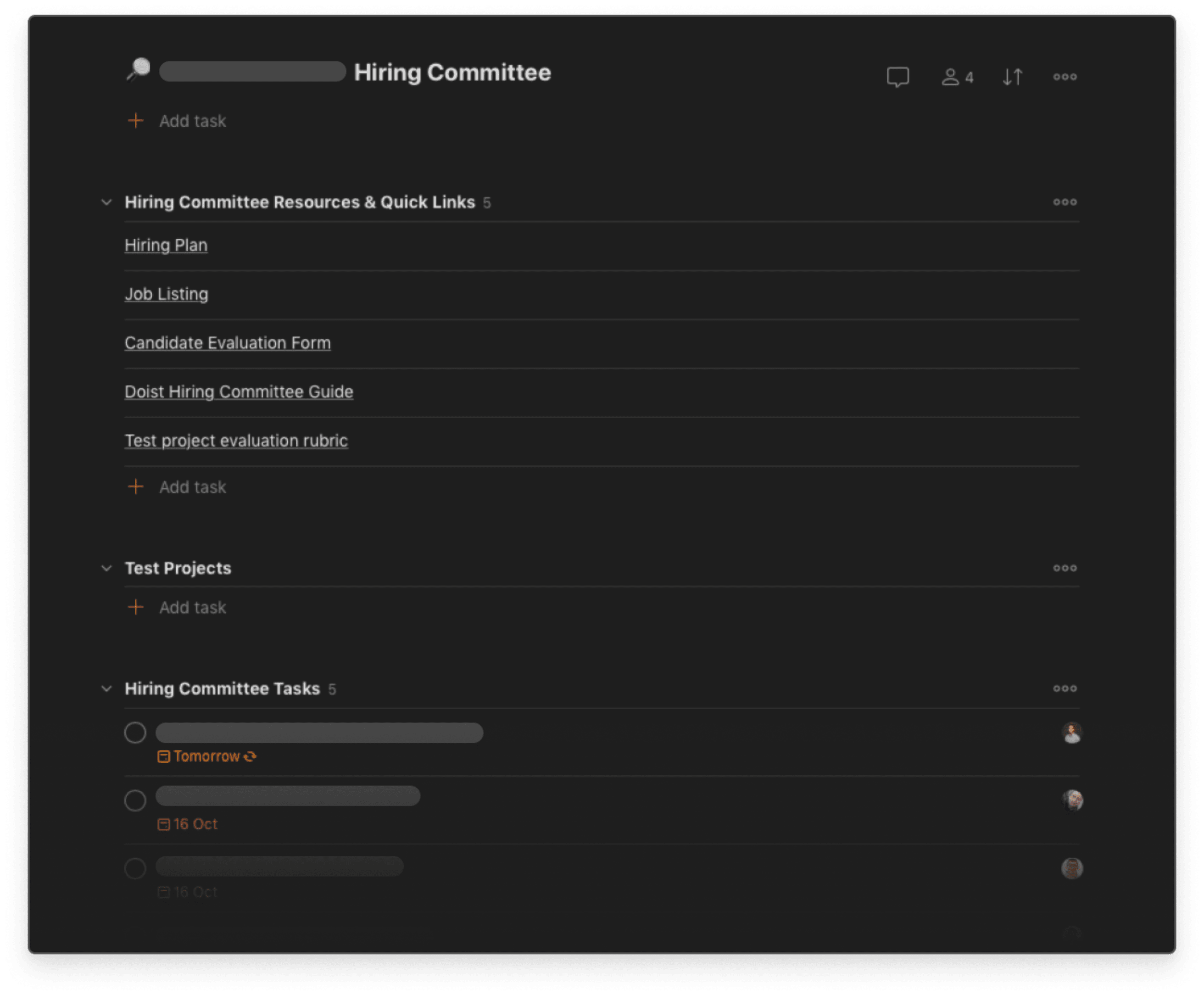
When it comes to hiring, first impressions are a two-way street. A missed email can feel like a cold shoulder; being late to an interview signals you don’t value their time. Use these Todoist features to put your best foot forward:
- Sync-up with Google Calendar. Use Todoist’s real-time, two-way integration with Google Calendar to keep your to-do list and calendar synced. You’ll see events well in advance and won’t be caught off-guard by an interview.
- Use reminders. Get an alert ahead of time about important interviews with Todoist reminders. Create a reminder for 30 minutes before your meeting to make time for reviewing resumes and prepping questions.
- Add emails as tasks. Between interview coordination and salary negotiation, hiring comes with correspondence that can get lost in the shuffle. Forward emails to Todoist so they don’t get lost in your inbox.
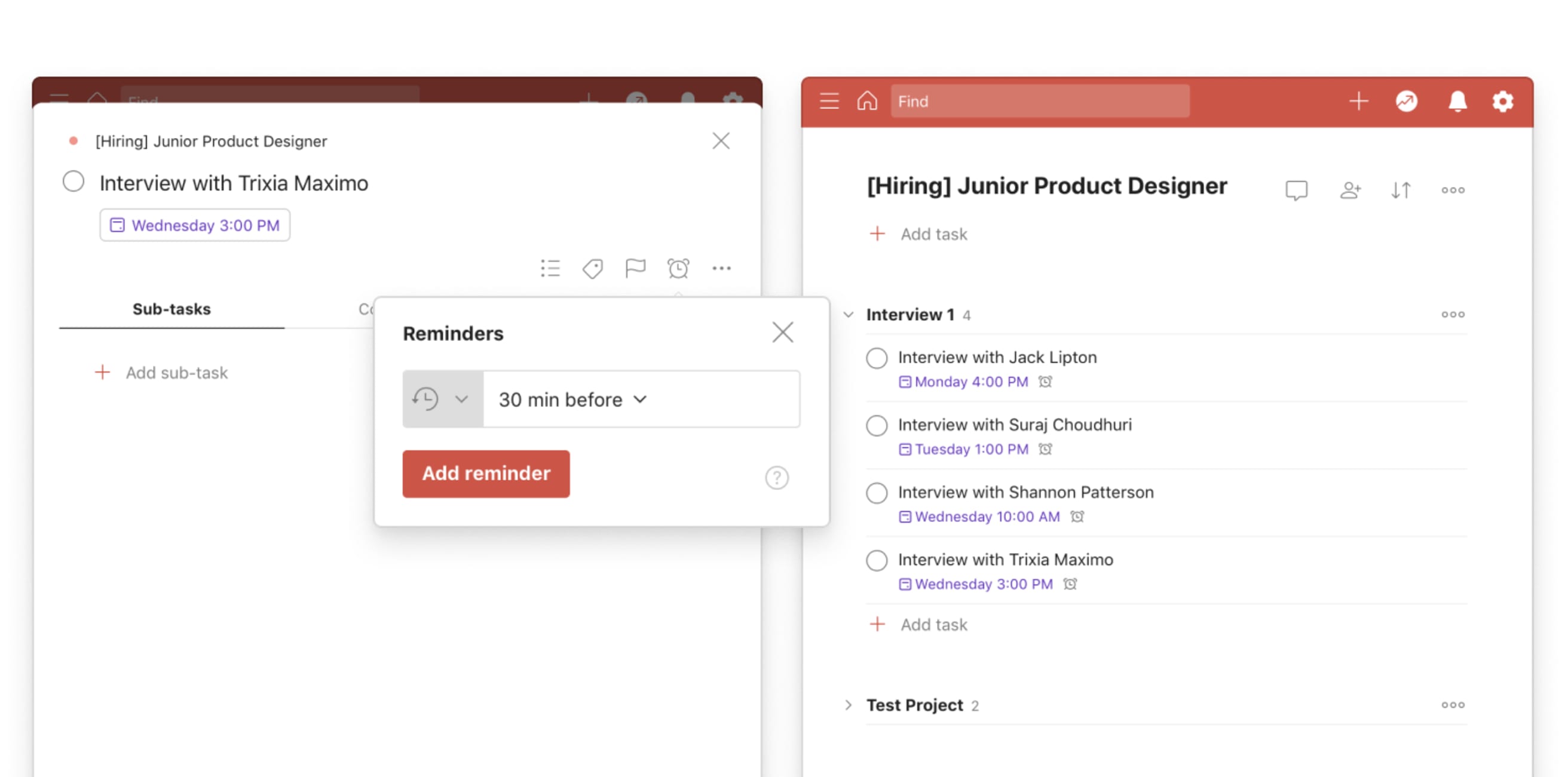
With an organized system for staying on top of deadlines and emails, you’ll be able to focus on actually hiring.
Create an onboarding checklist
Make new team members feel welcome and provide them with everything they need to thrive in their new role with a fine-tuned onboarding checklist:
- Create a shared Todoist project. Start an onboarding checklist in Todoist with tasks your new hire needs for their first days and weeks. Include logistics like “set up payroll” and “gain access to the password manager”. Add a section for important things you want them to read, and add links to documents like “Company Core Values” or “Employee Training Manual” as tasks. Once it’s ready, share the Todoist project with your new employee.
- Assign them tasks. Once your new hire is in the project, assign them tasks. Space out the due dates so they can gradually get up to speed.
- Make it a template. Many onboarding tasks will be the same for each person who joins your team. Once you have a Todoist Onboarding Project you’re happy with, export it as a Todoist template and bookmark the link. For everyone you bring on board, import the template and adapt certain tasks or sections to be role-specific.
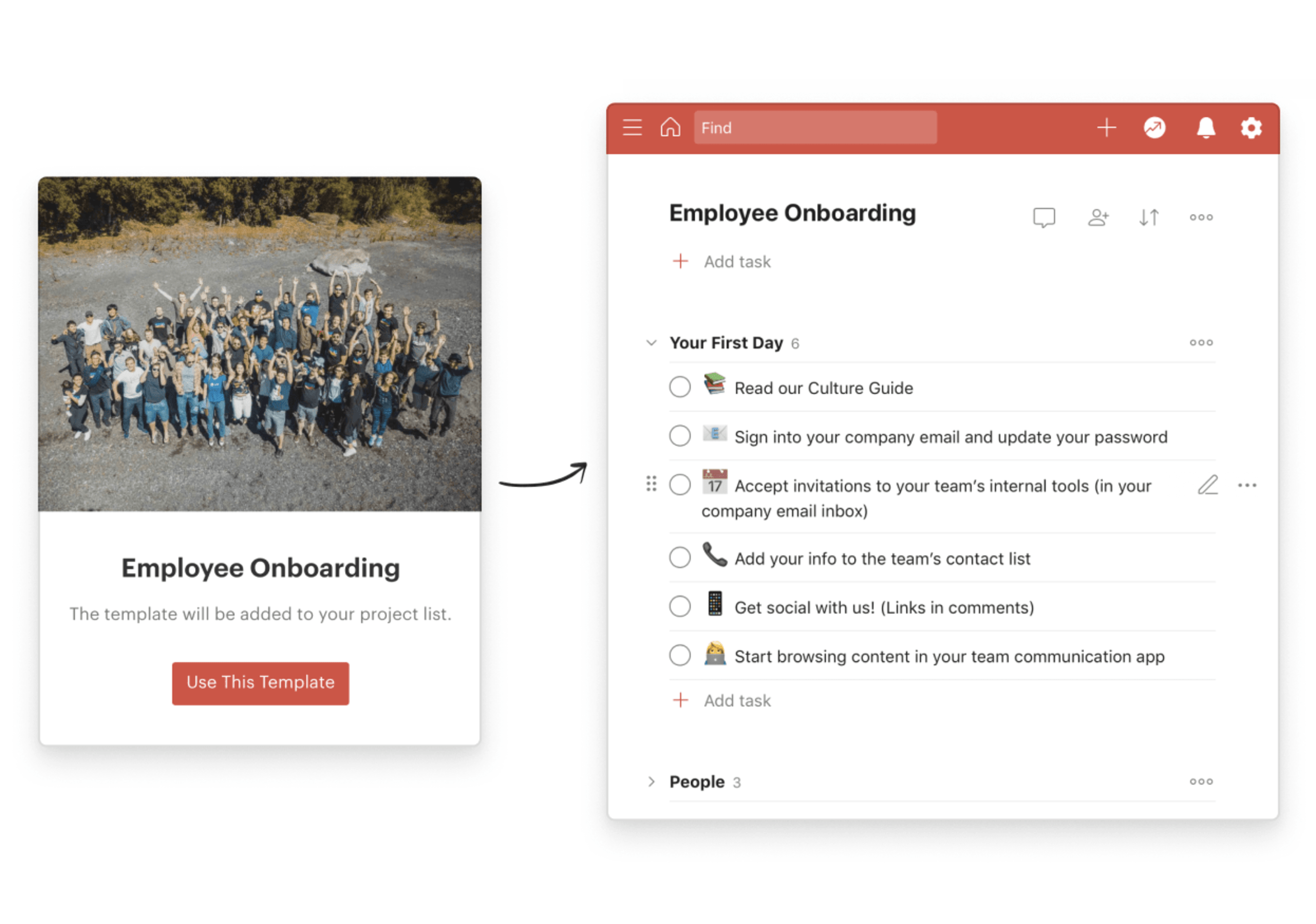

Recruit candidates proactively
You can't just sit back and hope qualified candidates will find you. Recruiting for a role starts well before you post the job. Here are a few ways you can use Todoist to proactively build a strong candidate pipeline, whether you’re actively hiring or not:
Create a Todoist project called “Hiring Websites” to save promising job boards.
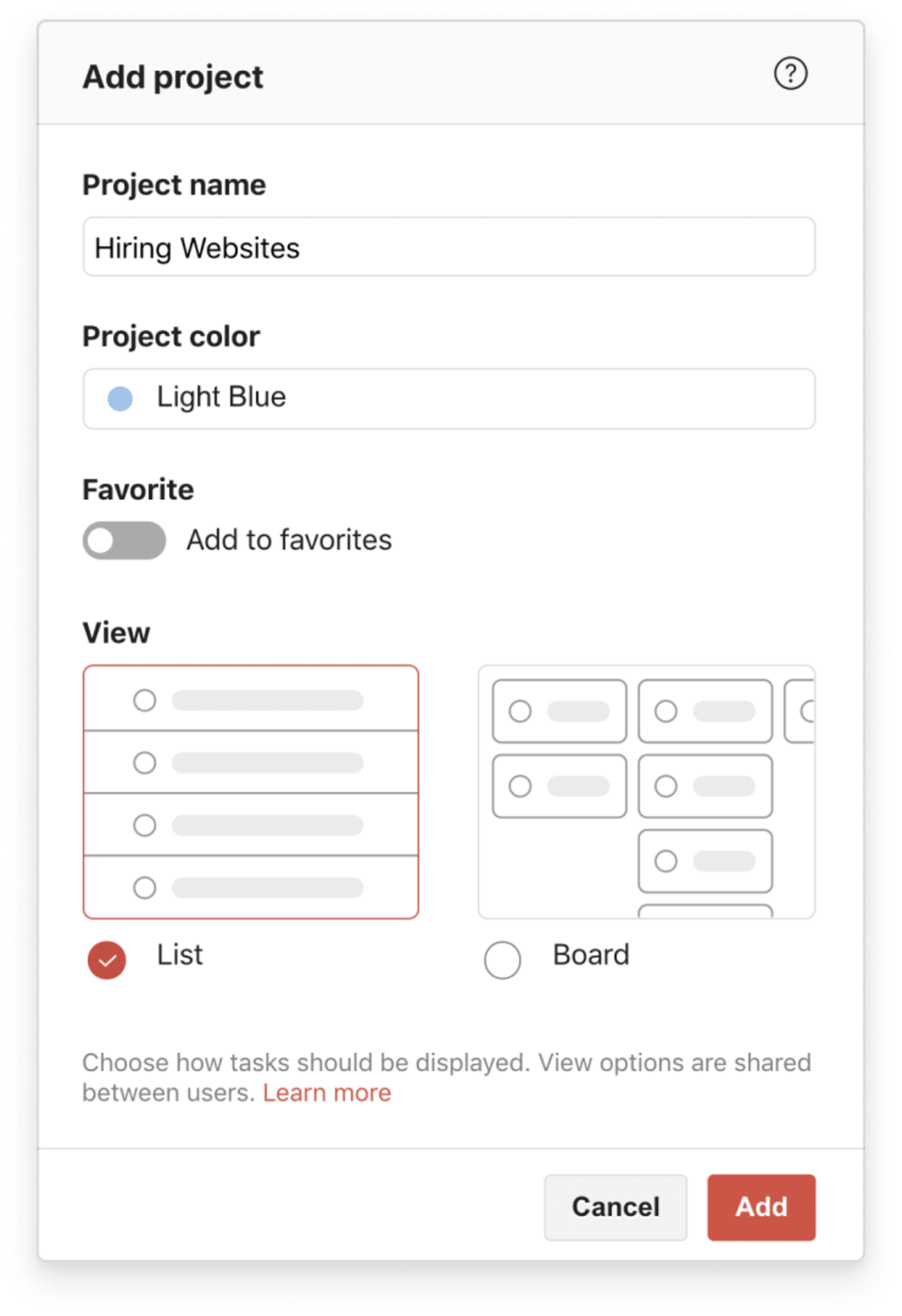
Add them to the project as a task. Make saving tasks to projects even easier, by downloading and installing a Todoist browser extension. Use it to add your current webpage as a Todoist task in just a few clicks.
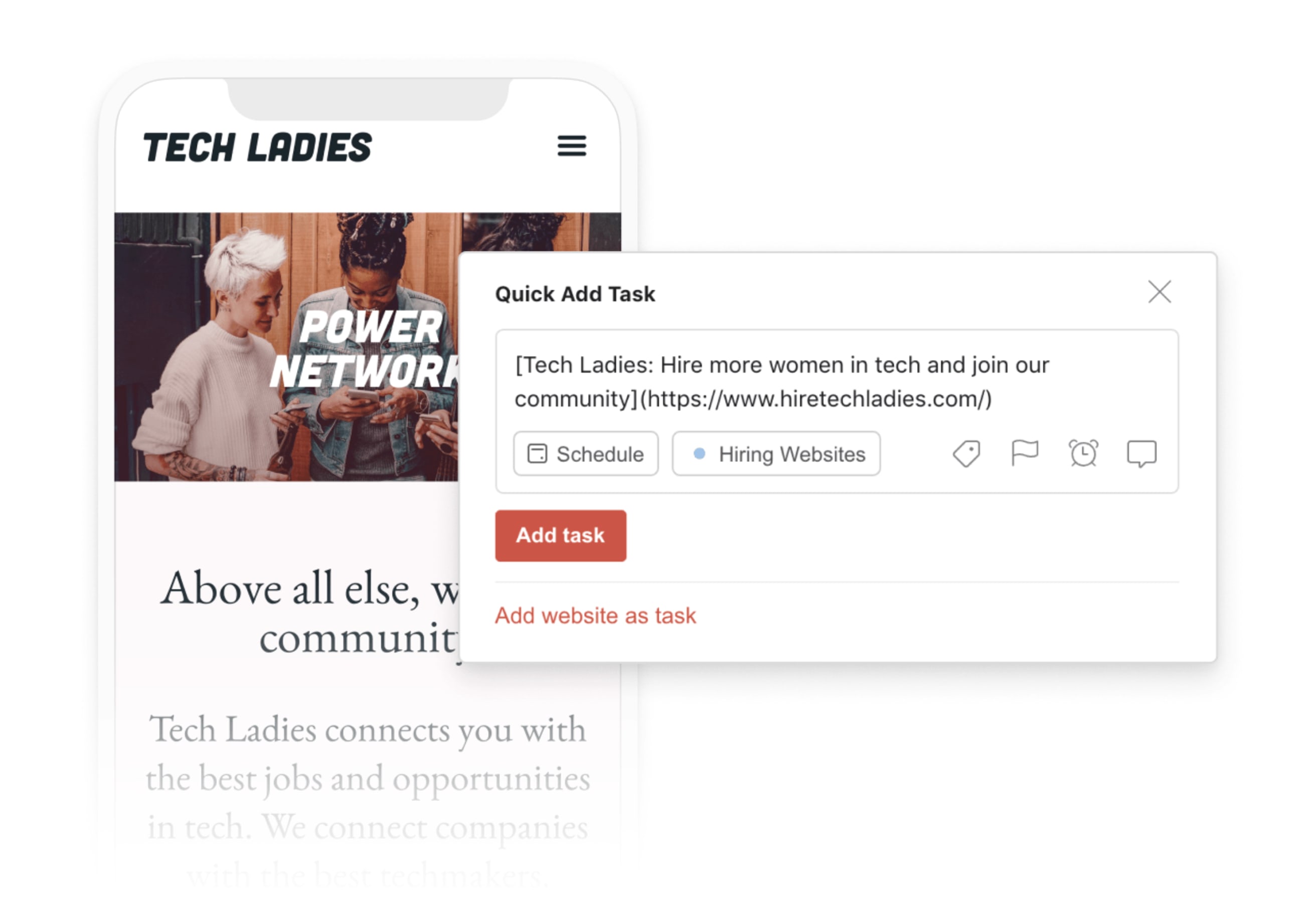
Over time, you’ll accumulate a list of great websites where you can post job listings and find qualified candidates faster.

Expand your project by dividing it into Sections where you can include resources for honing your hiring skills:
- Start a section titled “Hiring Leads” for potential candidates. Add sub-tasks for periodically reaching out and following up with promising people so you’re top of mind when you do have a job listing.
- Start a section called “Hiring Advice” for interesting articles on effective interview questions or creating an equitable hiring process.
- Start a section named “Hiring Assessments” for great test project assignments or problem sets.
Well-organized projects and effective workflows can be the difference between bringing on the best and missing out on talented team members.
Managing work
The right processes make work happen without hiccups. Avoid missed deadlines, frustrated team members, and poor outcomes with these Todoist workflows:
Manage projects, responsibilities, and deadlines
Part of management is leading projects from start to success. You need to define the scope, assemble the right people, and oversee a process that takes weeks or months. While projects often have unexpected surprises, the best project experiences include plenty of planning.
Setup a new Todoist project using the Boards feature, to help you and your team visualize an entire product release or website launch –– from start to finish. Use sections to divide your project into phases like “brainstorming” and “planning”, “implementation”, and “launch”.
Then, assign people tasks based on their area of responsibility. This creates accountability and makes it clear what each person is responsible for.
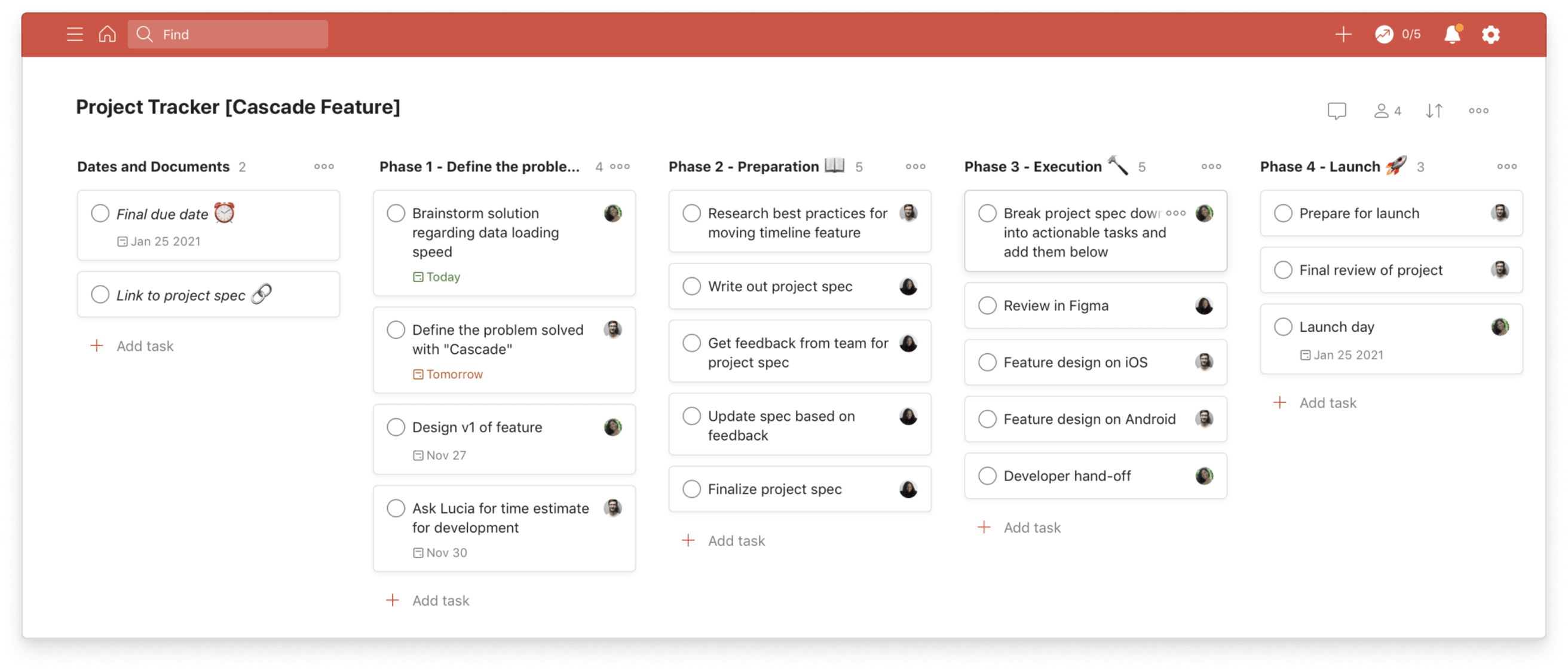
Projects have a way of stretching beyond the original timeline and expanding beyond the initial scope. In these cases, pare back a project and prioritize what’s important. Use Todoist priorities to indicate which tasks are the most pressing. For instance, use a “p1” red flag to indicate that a particular task is high priority. Alternatively, if a project item is a “nice to have”, use a “p3” blue flag instead.
Once a project is in full-swing, view who completed what when inside Todoist projects to review your progress.
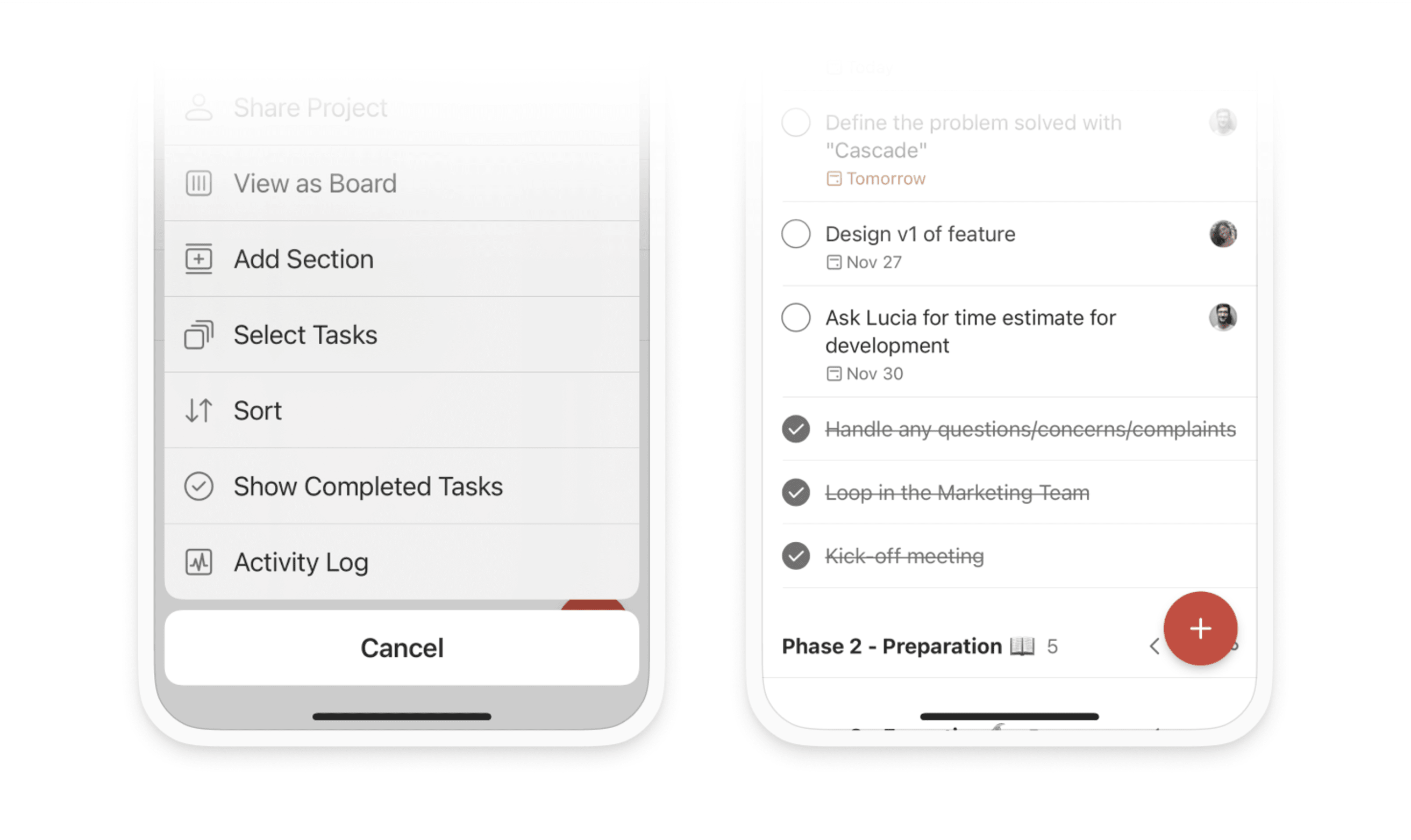
Always remember to follow up
While you should empower your team to make some decisions without you, you’ll still need to weigh in, provide approvals, and review work. It’s easy to get overwhelmed by everything you need to respond to and forget to follow up.
Avoid being a communication bottleneck on your team by adding approval and review tasks to a Todoist with a due date. Doist’s Founder and CEO, Amir Salihefendić, does exactly this:
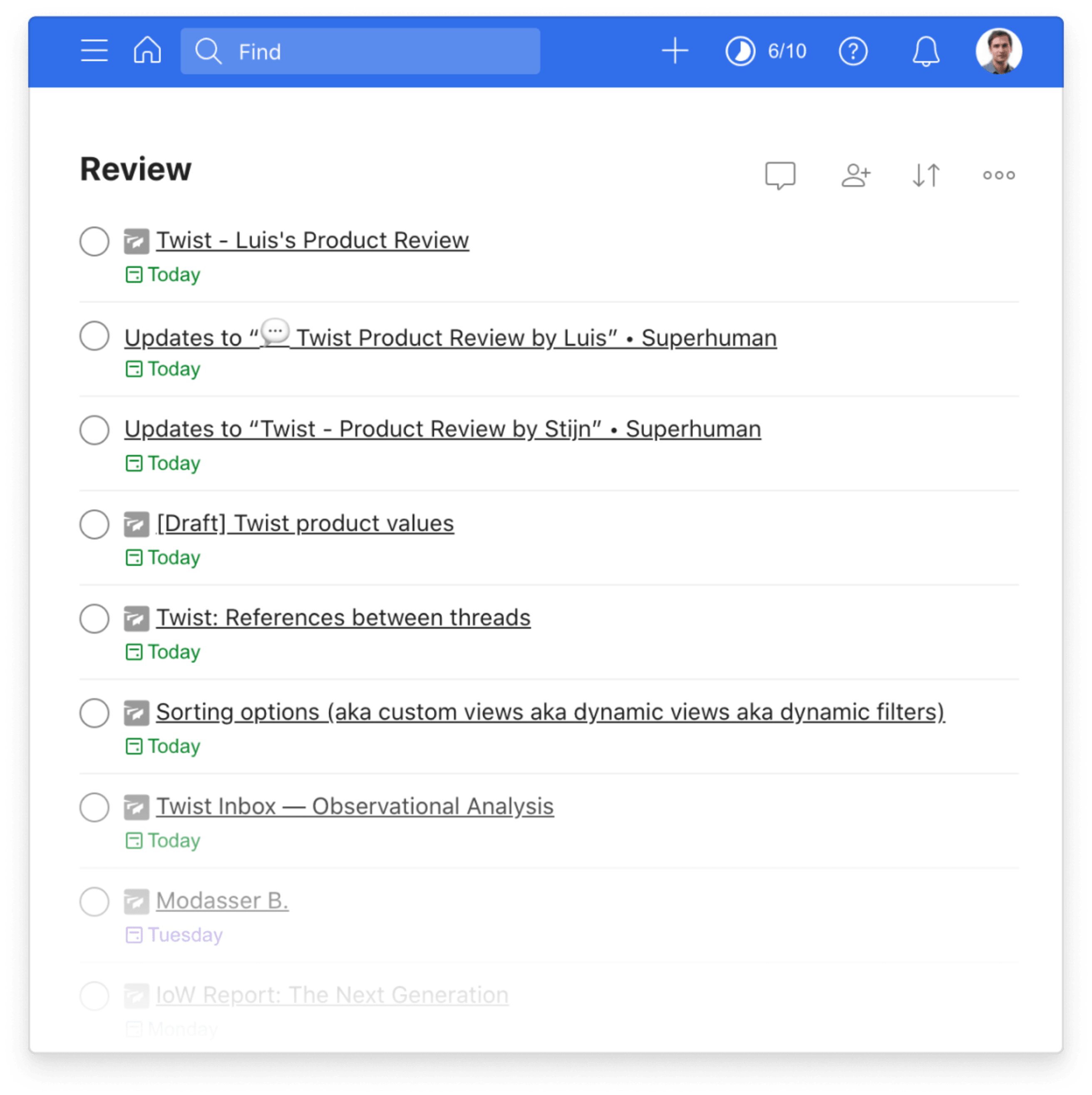
Requests from your team can come from anywhere and everywhere –– email, DMs, threads, app comments, and more. Use Todoist integrations to bring everything together in one place:
- Twist Integration: Add Twist threads to Todoist as tasks
- Microsoft Teams Integration: Add Microsoft Teams messages to Todoist as tasks
- Slack Integration: Convert Slacks message into Todoist tasks
- Gmail and Outlook Email Plugins: Turn emails into Todoist tasks
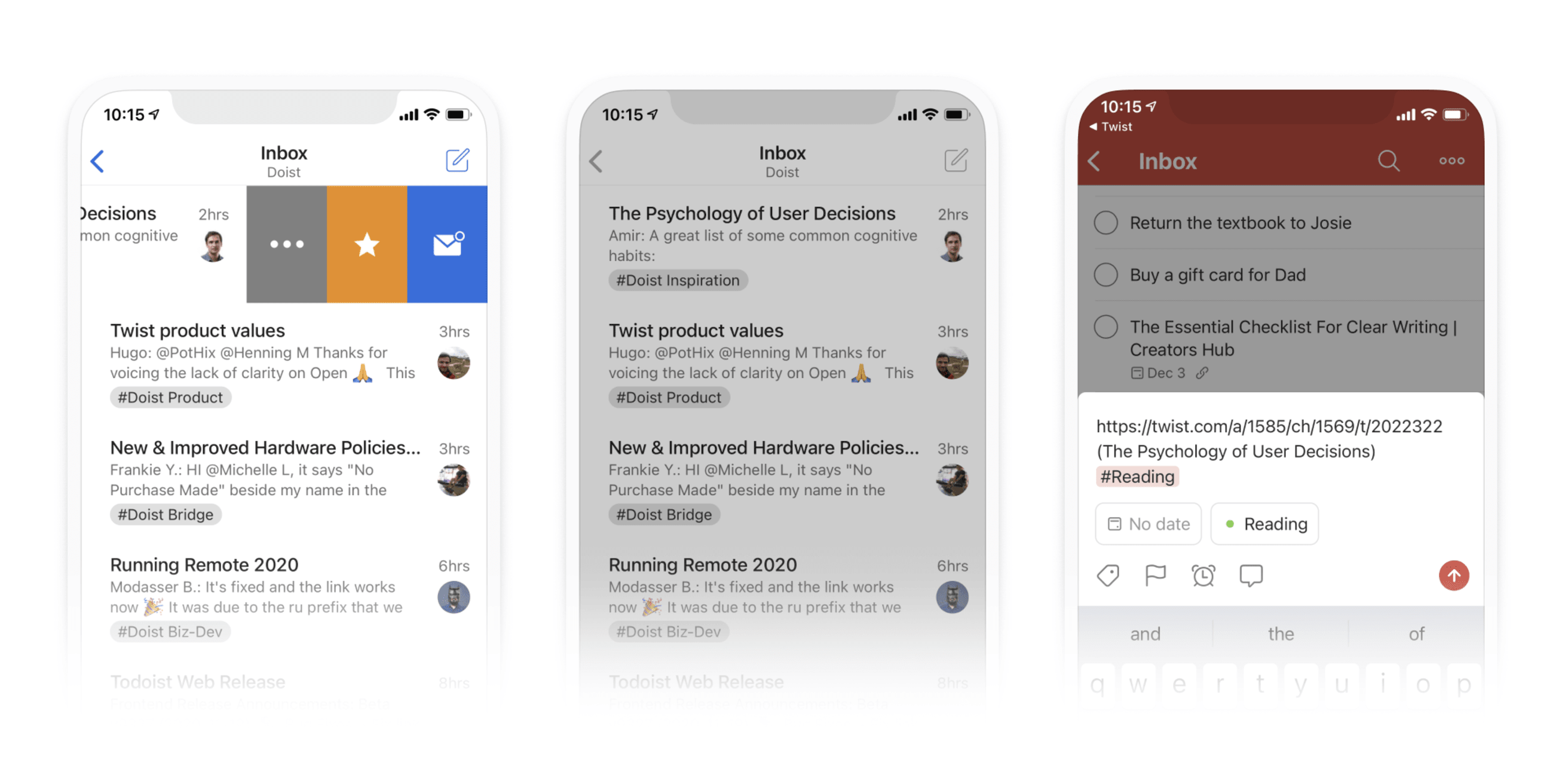
Additionally, try integrations like Zapier and IFTTT to automate processes, like adding new Trello notifications as Todoist tasks or adding new GitHub issues to Todoist as new tasks.
Make time for your own work
Find time for focused work amidst overseeing projects and making decisions. Stay personally productive with these tips on tackling your tasks in Todoist.
Set recurring tasks. Build a deep work habit by creating a Todoist task with a recurring due date. Add tasks to your list like “write the monthly marketing report every first day of the month” or “send new PR pitches every Tuesday.”
Doist’s Head of Marketing, Brenna Loury, sets recurring due dates for tasks she considers important, whether that’s getting things done personally or supporting her team:
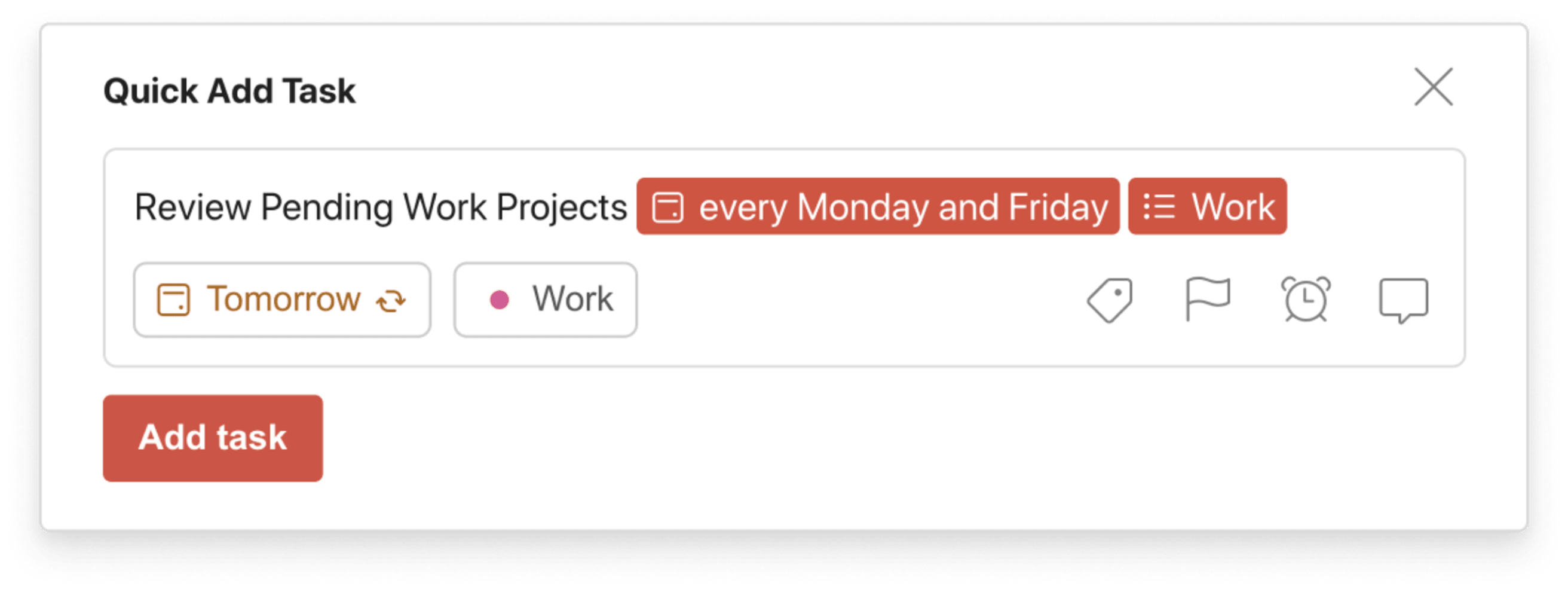
Break it down with sub-tasks. No matter how many times you’ve done a task before, getting started always feels like a challenge. Break down big tasks into small sub-tasks to take a first step.
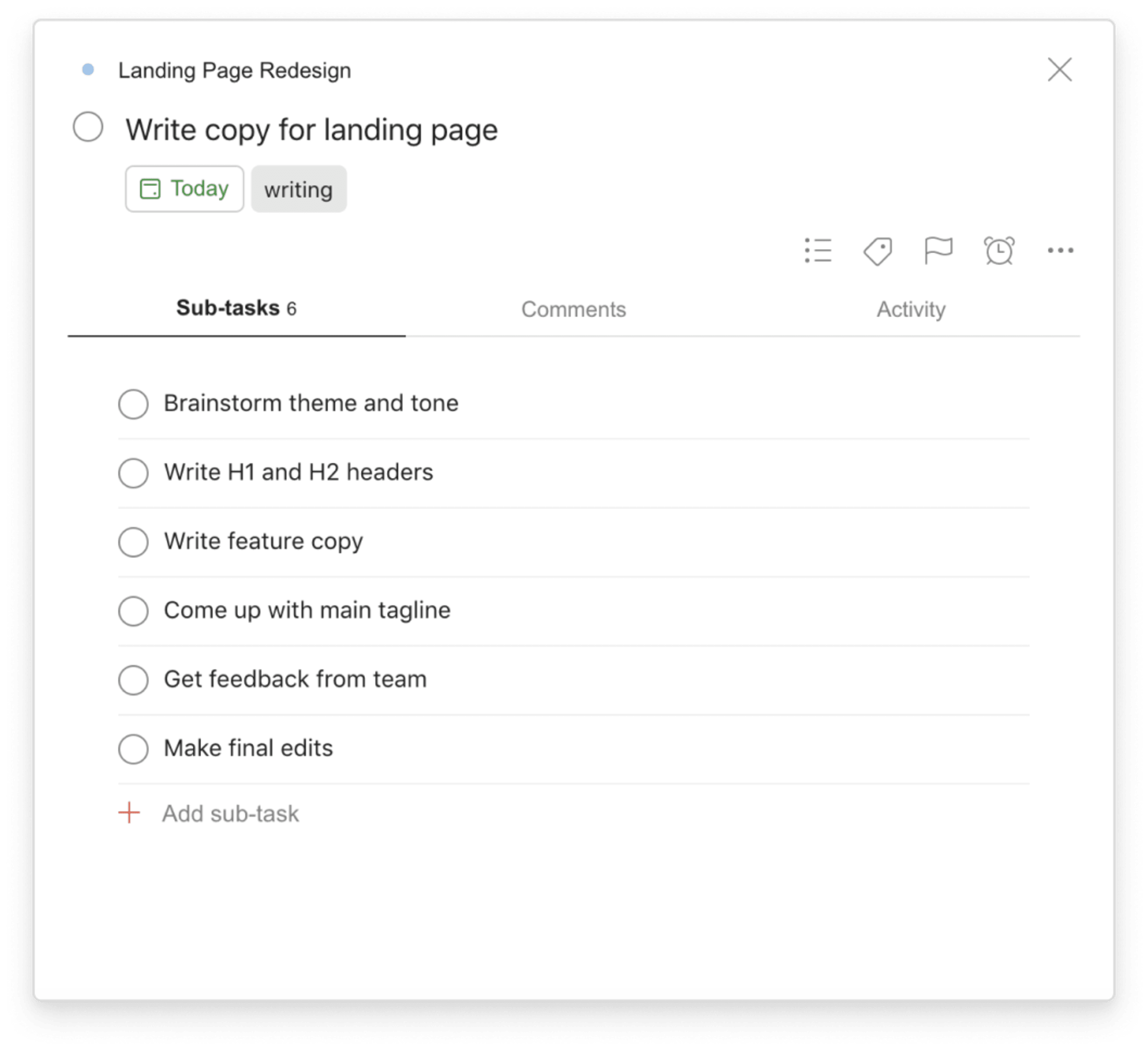
Surface key tasks with filters. Use Todoist filters to access your most important tasks quickly. For instance, creating a filter with the query “next 7 days & p1 & #work” that will pull up all tasks that are high priority over the next 7 days in your “Work” project.
Brenna uses filters to keep focused on what she’s working on now and next:
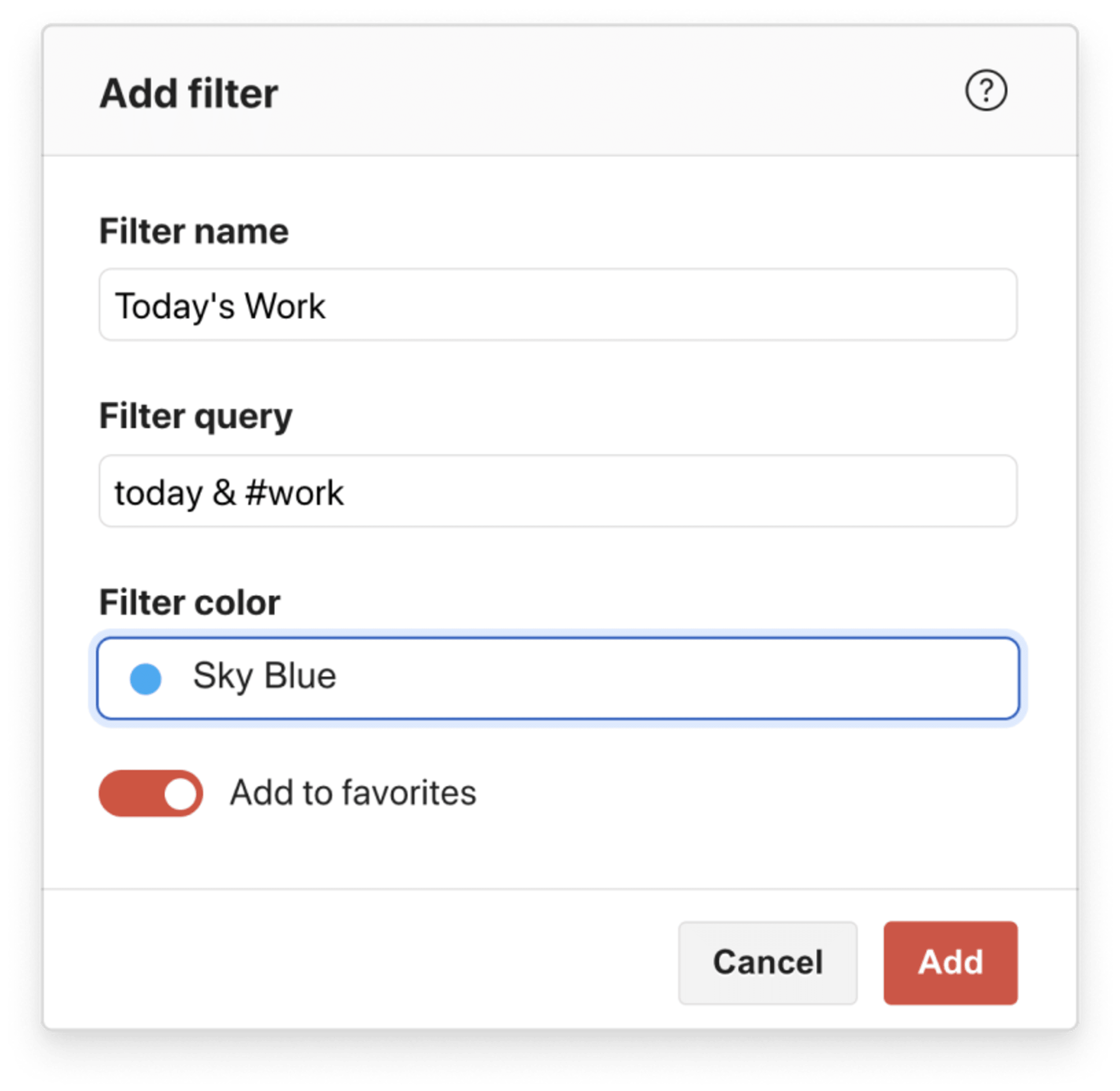
Doist’s Head of Design, Ana Ferreira, takes a slightly different approach to managing work with filters:
Put a label on it. Tag similar tasks with a label to batch them together. Being a manager often means working in narrow slots between meetings. Make the most of your time between chats by adding labels like “@15 min” and “@30 min” to quick tasks. When you have a moment to spare, pull up all your @15_min tasks, and get to work.
Keep important projects, filters, and labels close. For even easier access to your most important projects, filters, and labels add them to the “Favorites” section in Todoist.
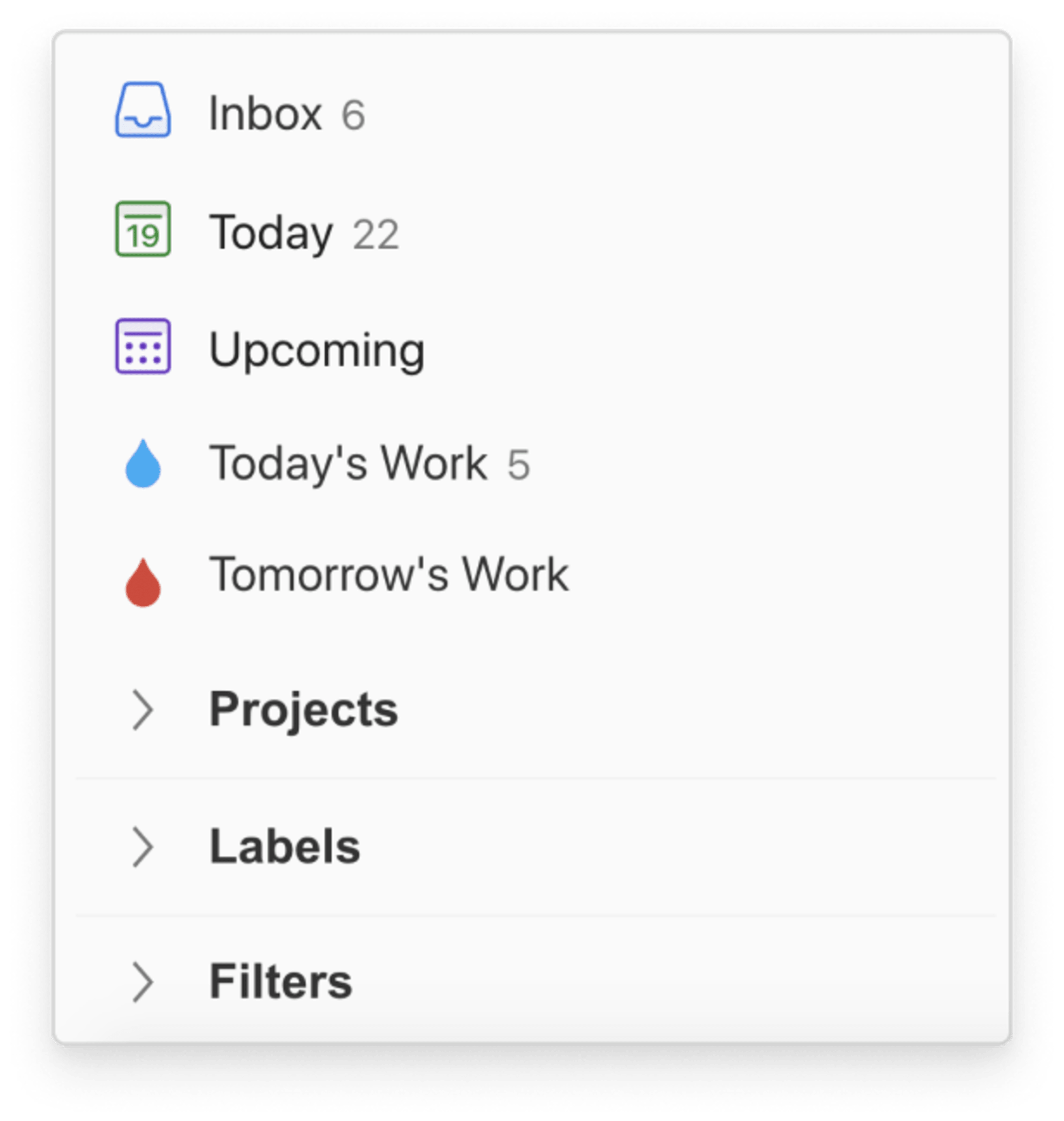
Eliminate clutter with sub-projects. As a manager, it’s easy to get overloaded with projects. Rather than scrolling through dozens of different projects to find the right one, group them together under a single project as sub-projects in Todoist. For example, you can group all of your work-related projects together under your main “Work” project and hide them from view when you don’t need them.
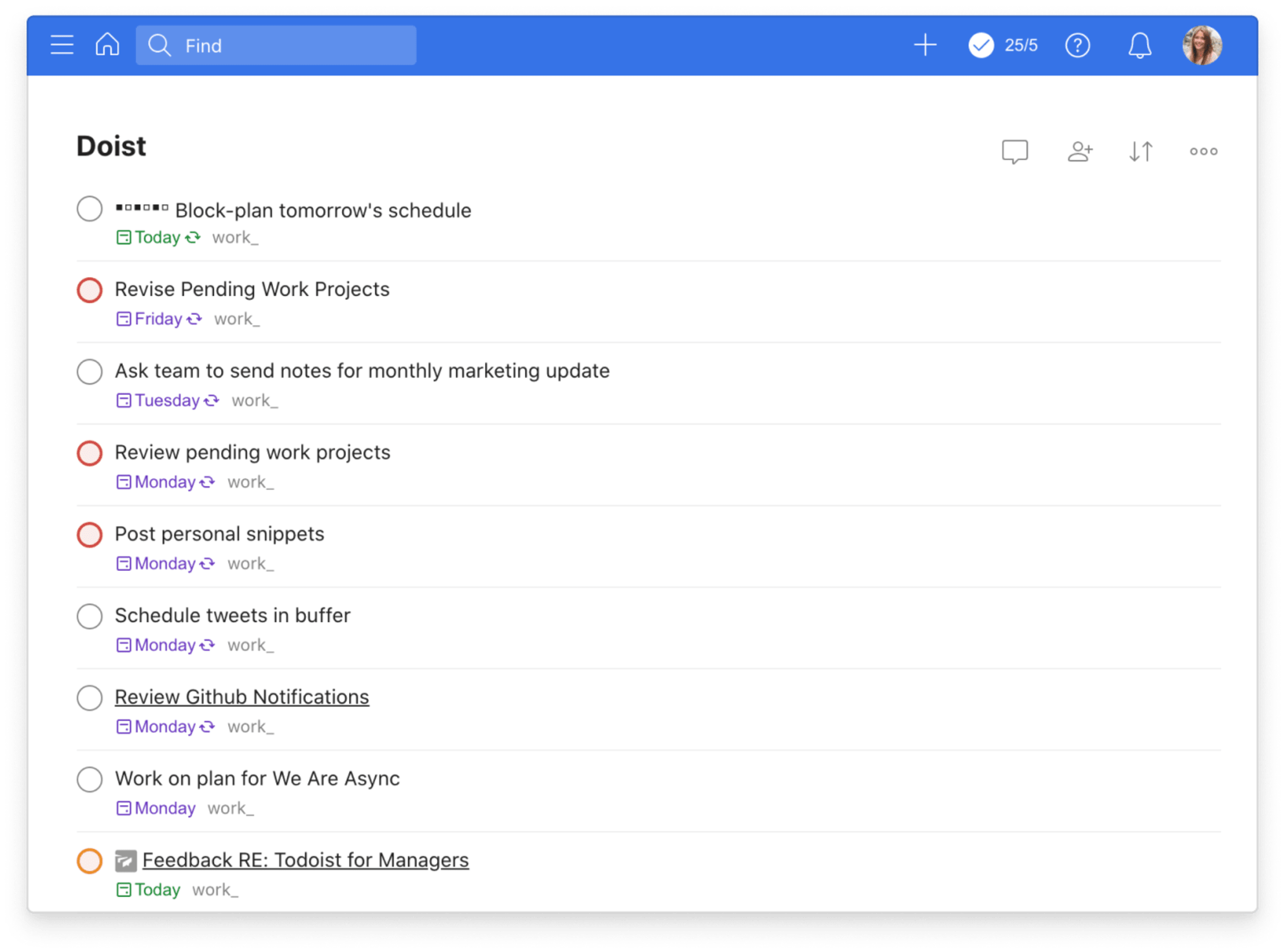
Plan in advance. Get ahead of your schedule in Todoist with Upcoming View. Add tasks and plan projects weeks or months in advance so they don’t sneak up on you.

Delegate tasks
When you’re overwhelmed or ready to “give away your legos”, it’s time to trust your capable team members. Delegate work in Todoist by assigning tasks to collaborators in projects.
![todoist for managers Assigning someone a task in Todoist [iPad Frame]](https://res.cloudinary.com/imagist/image/fetch/q_auto,f_auto,c_scale,w_2624/https%3A%2F%2Ftdinspiration.wpengine.com%2Fwp-content%2Fuploads%2F2020%2F11%2Fblog_todoist-for-managers_20.png)
When you hand off work, provide context with task comments and file uploads. Add links, voice memos, text notes, or attachments.

With these tactics at your fingertips, you can stay productive as a leader and an individual contributor.
Managing people
One of the toughest parts of people management is, well...managing people! You need to provide your team members with meaningful work, address their questions and concerns, and give them useful feedback –– both positive and critical. Stay on top of things with Todoist so every team member feels like you have their back.
Come to 1:1s prepared
1:1s are an opportunity to discuss everything from status updates to career goals. They’re also a venue for building rapport and bringing up any challenges and opportunities. Treat them seriously by creating a dedicated shared Todoist project for each member of your team. Then, invite each team member to their respective project.

Ana uses a series of Todoist projects for all of her recurring meetings, including her 1:1s with every member of the Design Team.
Use each project as a meeting agenda. Add a “Things to Discuss” section to add items before the meeting and an “Action Items” section to add tasks during the meeting. Here’s how Gonçalo uses Todoist projects for his meetings:
Coming to your 1:1s prepared conveys to your team members that you care about their time, growth, and development.
Set and review performance goals
Help your team members reach their potential by having them create professional goals and removing any obstacles in achieving them.
Within your 1:1 shared project, add links to documents like “2021 Work Goals” or “5-Year Career Plan” as tasks. Create monthly or quarterly recurring deadlines for both you and them to look at and track progress.
Give high-quality feedback
When you notice that a team member has gone above and beyond or is working diligently towards their goals, tell them! Create a task as a reminder to bring up their positive performance in a message or during your next 1:1.
On the flipside, when a team member isn’t meeting expectations, save these instances as Todoist tasks that you can address when the timing is right. Bring up critical feedback in your next 1:1 and jointly work on an improvement plan.
Managing the Big Picture
In between marathon meetings, a stream of messages, and keeping track of dates and deadlines, it’s challenging to find time to be strategic and plan for the future. Here are a few ways to use Todoist to support big-picture thinking.
Make time for strategic thinking
Sometimes making space for thinking is the most impactful thing you can do for your team and company. Create a dedicated project where you add tasks that will help your team succeed not just today, but years into the future. For example, add future-focused tasks around scaling hiring, changing company practices, or creating more efficient workflows. As a proxy, think of the tasks that feel important but not urgent – the high-impact tasks that you can always put off for tomorrow. Ana has a dedicated project for exactly that:
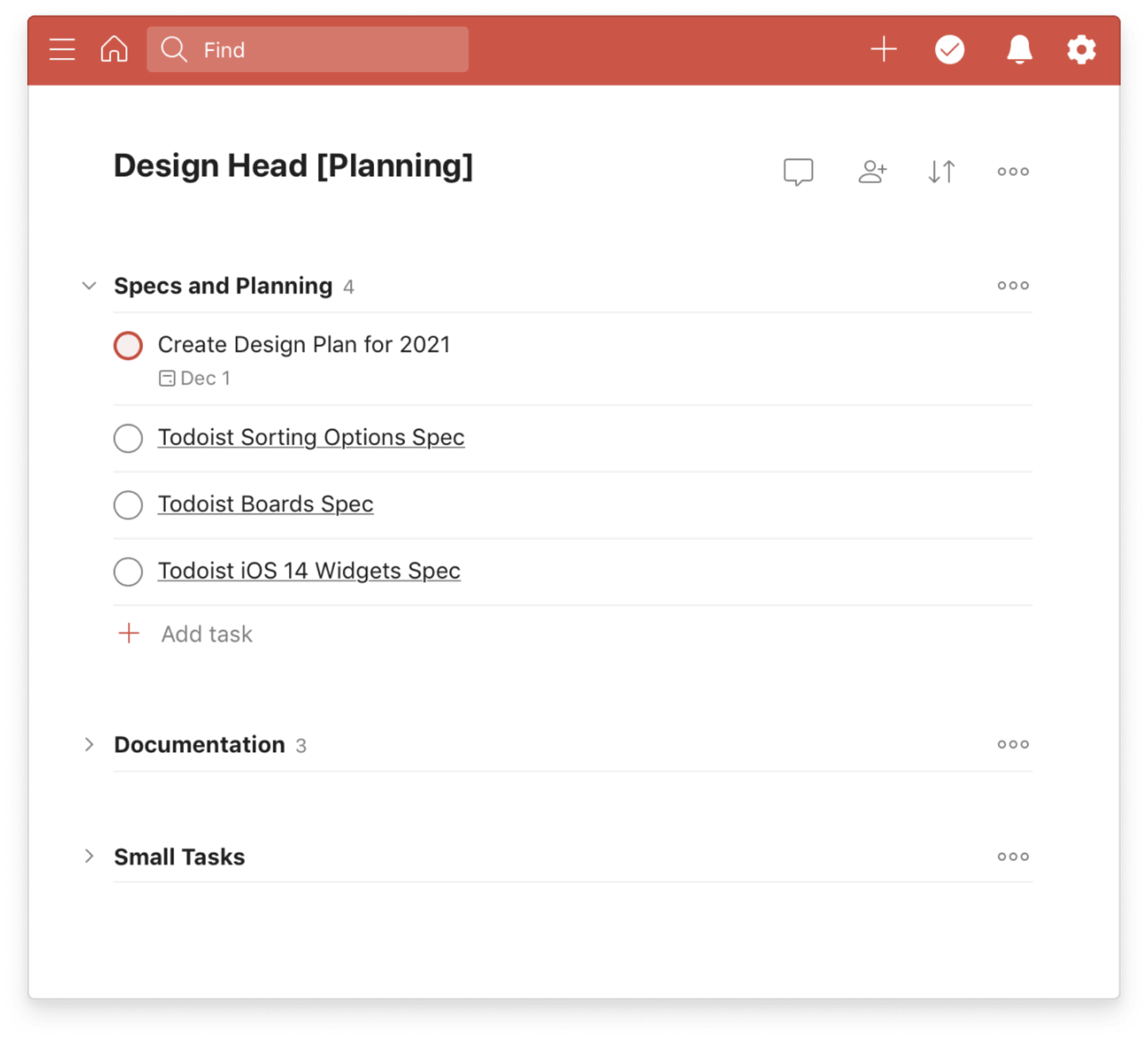
Plan for the future
Set your team up for success by planning for the month, quarter, and year ahead. Consider planning for upcoming campaigns to drive business growth, or for your company’s next off-site.
If you have weekly planning sessions, use a Todoist project to help keep track of everything discussed. For instance, Doist’s CTO Gonçalo uses Todoist for his weekly planning meetings with Doist’s Backend Team.

Set and communicate priorities
One of the most important jobs for a manager is giving your team clarity about what’s important. To align your team on high-level priorities and long-term plans, use the Team Inbox – a project that’s automatically shared with all of your teammates when you have a Todoist Business plan. The Doist team uses our Team Inbox to house our Product Roadmap for Todoist and Twist.
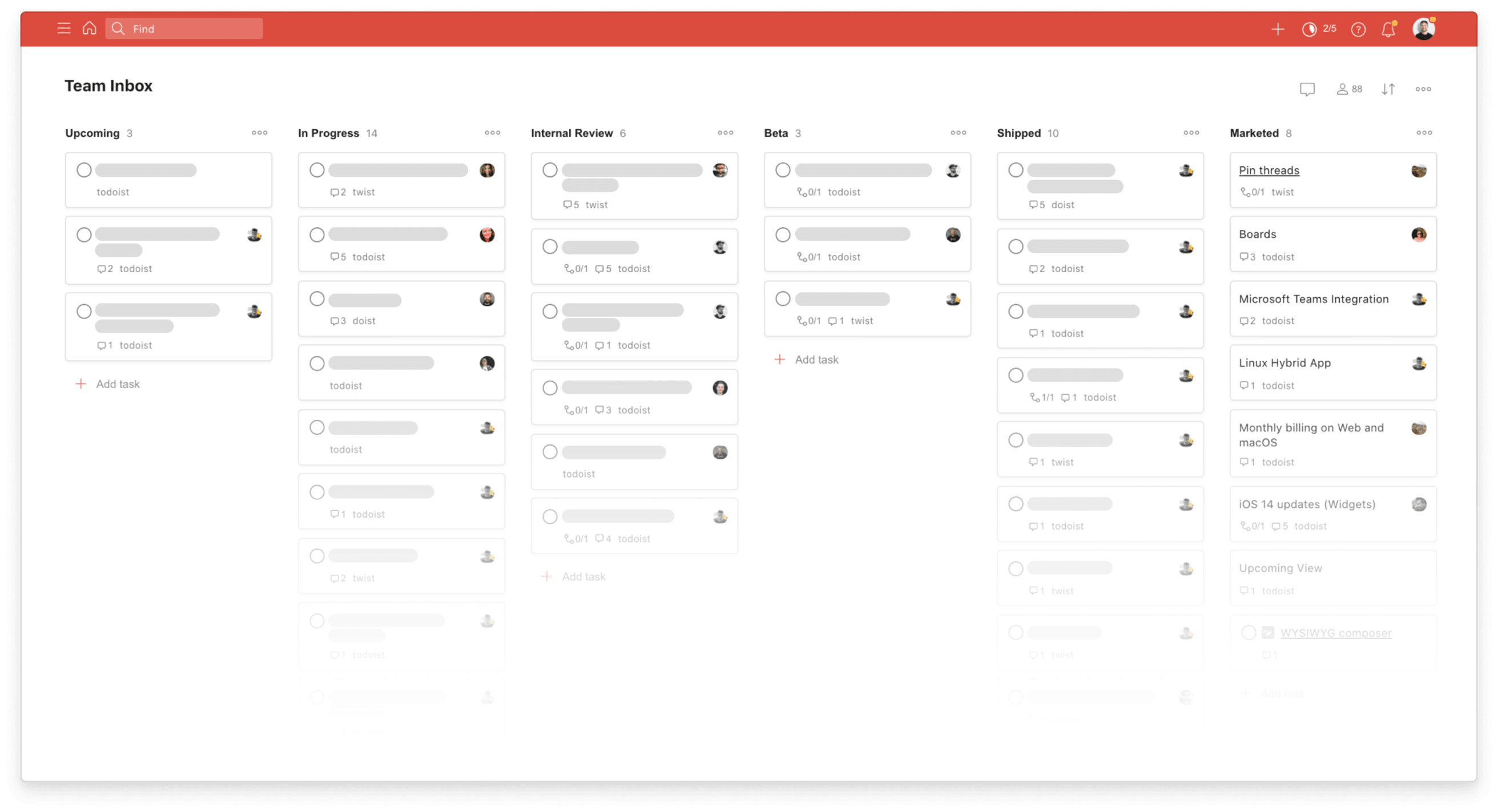
There are many ways to use your Team Inbox for high-level communication:
- Add important shared documentation like "2021 Marketing Goals" or “Company KPIs” as tasks. Bonus tip: Add an asterisk and a space before a task name to make the task uncompletable – perfect for keeping track of important links and documents.
- Keep track of specific team goals like “Reach 100,000 users” or “Hire a Head of Product” as tasks. Create a section for each team in the company or each individual on your team
- If your team uses OKRs, this is the perfect place to keep track of them. You can even add recurring sub-tasks assigned to the OKR owner to post regular updates to the team.
By thinking strategically with an eye on what’s to come, managers can help their teams do their best work, now and in the future.
Managing yourself
When you’re busy managing others, it’s easy to forget about yourself. What are you doing to grow personally and professionally? What kind of example are you setting for your team?
Here are a few ways you can use Todoist to prioritize your growth and well-being:
Prioritize your own professional growth
Create a Todoist project for “Learning”, where you add articles, books, courses, and other resources to come back to later. Amir has a project for this purpose:
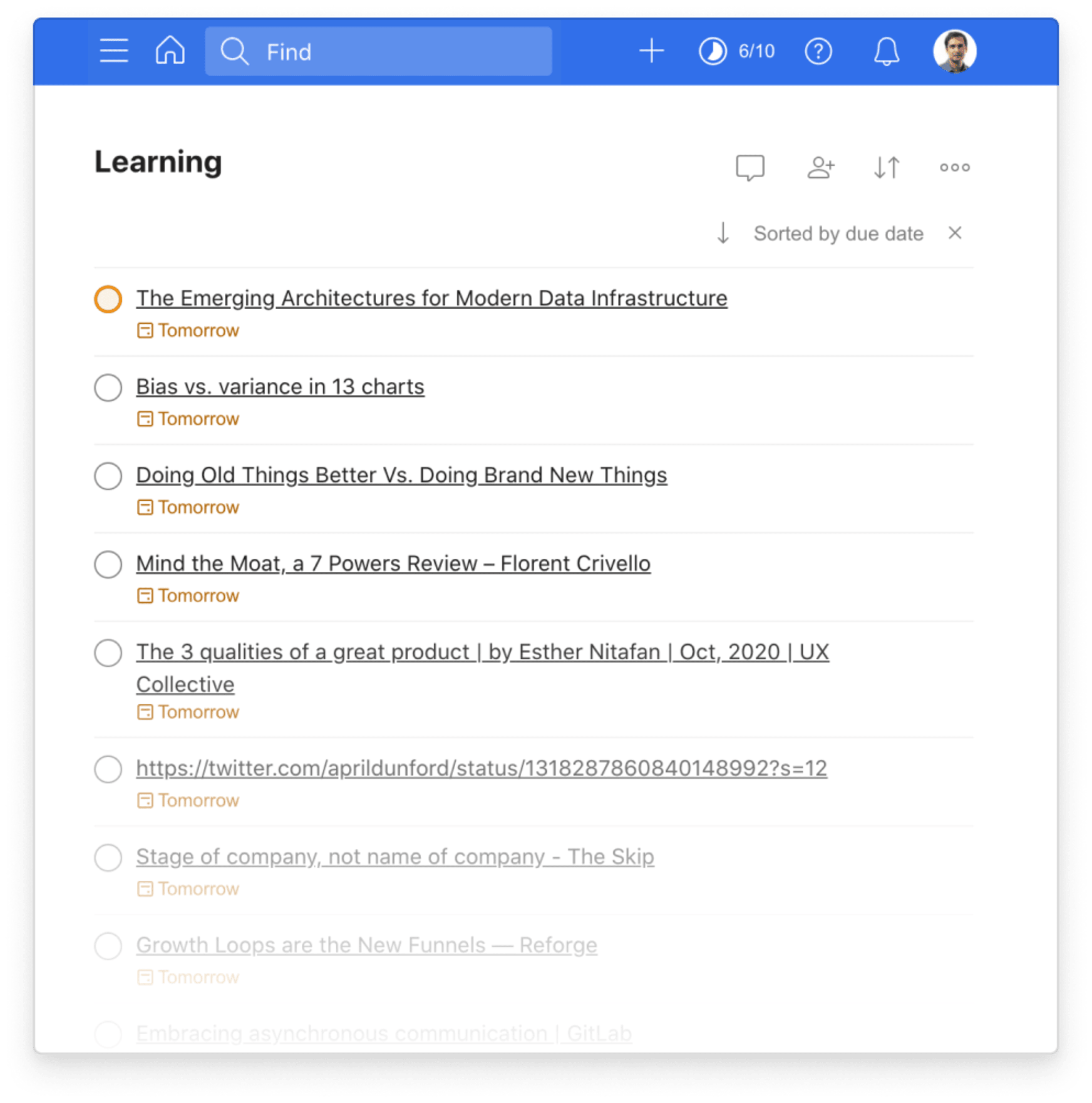
Brenna also has a “Reading List” project and uses day theming to make sure learning is a regular part of her week without getting distracted by interesting articles on other days:
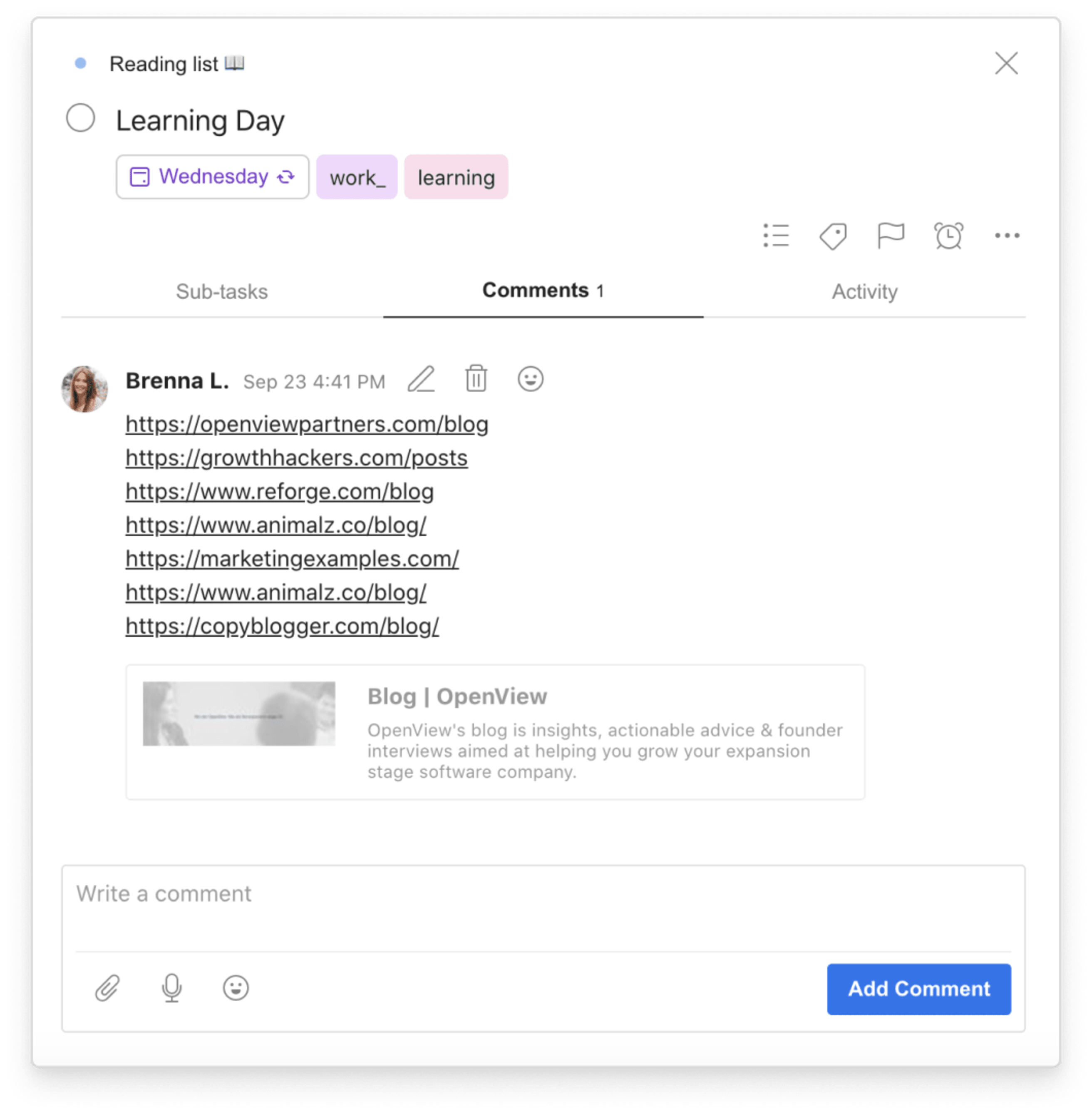
Reflect on your performance
Excelling at any job requires self awareness and reflection. It’s important to step back and ask yourself hard questions every once in a while:
- What should I be doing to improve as a manager?
- How can I help the company achieve our goals?
- How can I support my team members personally and professionally?
- What are my next professional steps?
Amir does his own reflection about his role and uses Todoist to help:

Model balance for your team
It's one thing to give lip service to work-life balance; it's another thing to actually adopt healthy practices yourself. Use Todoist to create projects for life, not just work.
Start projects for your hobbies and important areas of your life like “Home”, “Family”, or “Cooking”. Review “our productivity” stats in Todoist to see which projects you’ve given most of your time over the “last 7 days” and “last 30 days”. Ensure you’re giving sufficient attention to your projects and tasks outside of work.
Sometimes you can't keep thoughts about work from intruding into your free time. However, you can capture them in Todoist to come back to in the morning or on Monday. When you remember a professional task, add it to your list. Then, get back to living life.
Managing yourself can fall to the bottom of your list as a manager as you attend to everyone else’s priorities. Don’t forget to make time for your own personal and professional development, so you can better lead your team.
You can’t support a team without supporting yourself. By creating a productivity system in Todoist to help you plan and prioritize, you’ll create more bandwidth to do the best job possible. While captaining a crew comes with its challenges, with best productivity practices in place, there can be smooth sailing ahead.