Being a student can be stressful. Armed with the best of intentions at the start of the semester, it’s easy to promise yourself not to procrastinate: never missing a lecture and always working ahead. But with back-to-back lectures, endless readings, extended assignments, ten-page term papers, and time-intensive group projects...it’s challenging to stay afloat as you tread the deep waters of academic achievement. Coupled with the uncertainties of the ongoing pandemic and an (often) haphazard shift to online education and Zoom school, it’s easy to lose your hold on the semester ahead.
Before you know it, you’re condensing a semester’s worth of studying into a dread-filled 48 hours before an exam or going from choosing a topic to submitting your paper in one caffeine-fueled evening. Aside from the stress and the sleep deprivation, this state makes it harder to get what’s important out of the education experience: learning about interesting topics, making life-long friends, and carving out time to thoughtfully explore what we want to do when school is finished.
A full-fledged productivity system, powered by a digital task manager like Todoist, can help you strive towards A’s while also making time to balance everything else in life, too. We’ve written this Student’s Guide to Todoist to help anyone who wants to stay organized while in school –– whether you’re in junior high, high school, post-secondary, or graduate studies. This resource will help you establish a productivity system that captures your deadlines and exams dates, keeps your course load and assignments organized, and helps you use your time wisely in a way that a notebook or sticky notes just can’t — both for this semester, and the ones ahead.
Getting set up for the semester
Start thinking through the semester ahead, even before stepping into the classroom or logging into your first Zoom lecture. With your schedule set and syllabi shared, take some time to get organized for the months in front of you by creating Todoist projects for each class, capturing all your important dates and deadlines, and syncing your to-do list with your calendar.
Create projects for each class
Todoist allows you to set up different projects to add and organize related tasks. At the start of each semester, create a project for each of your courses –– for instance, one for BIOL 250 and another for BIOL 370.
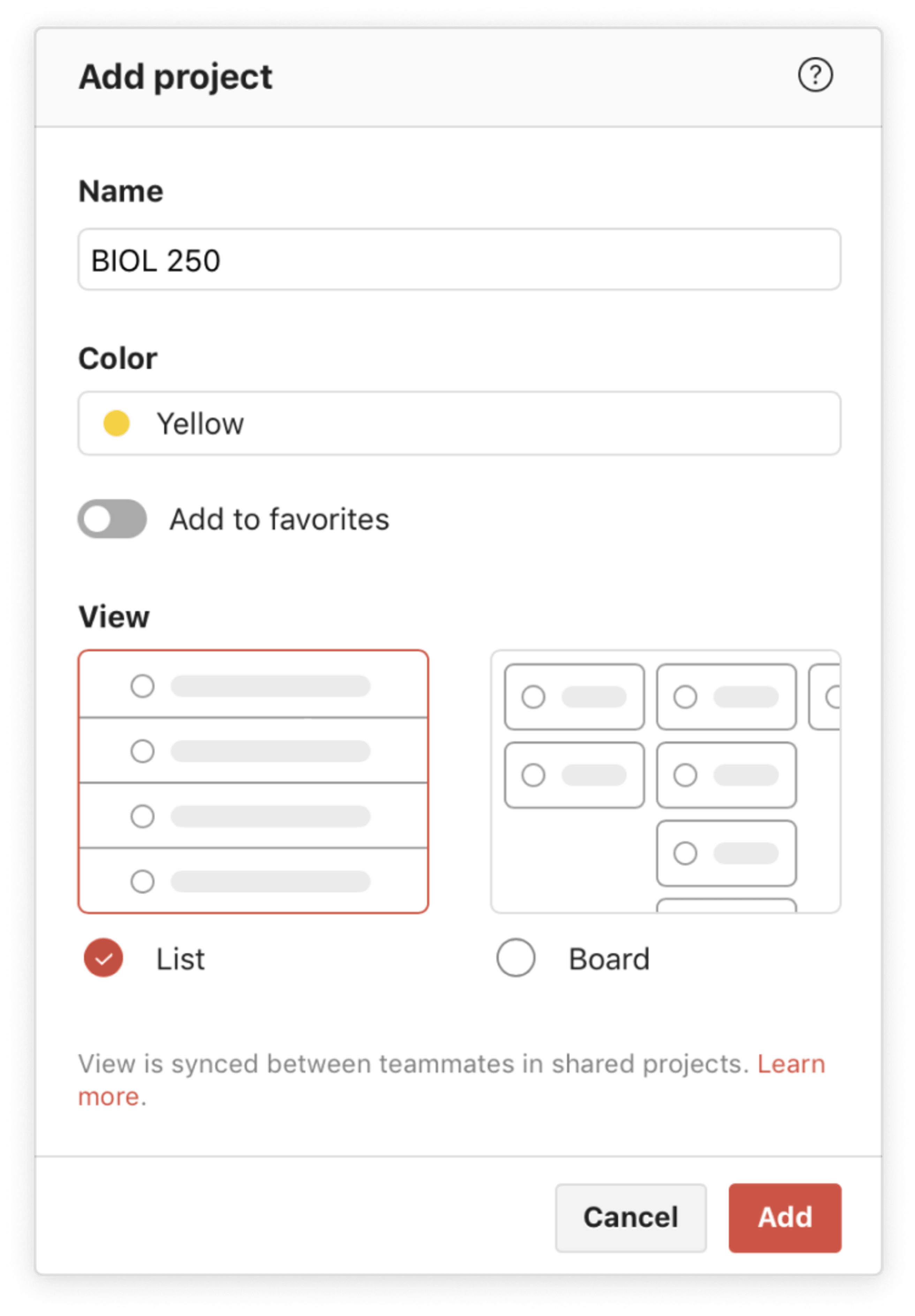
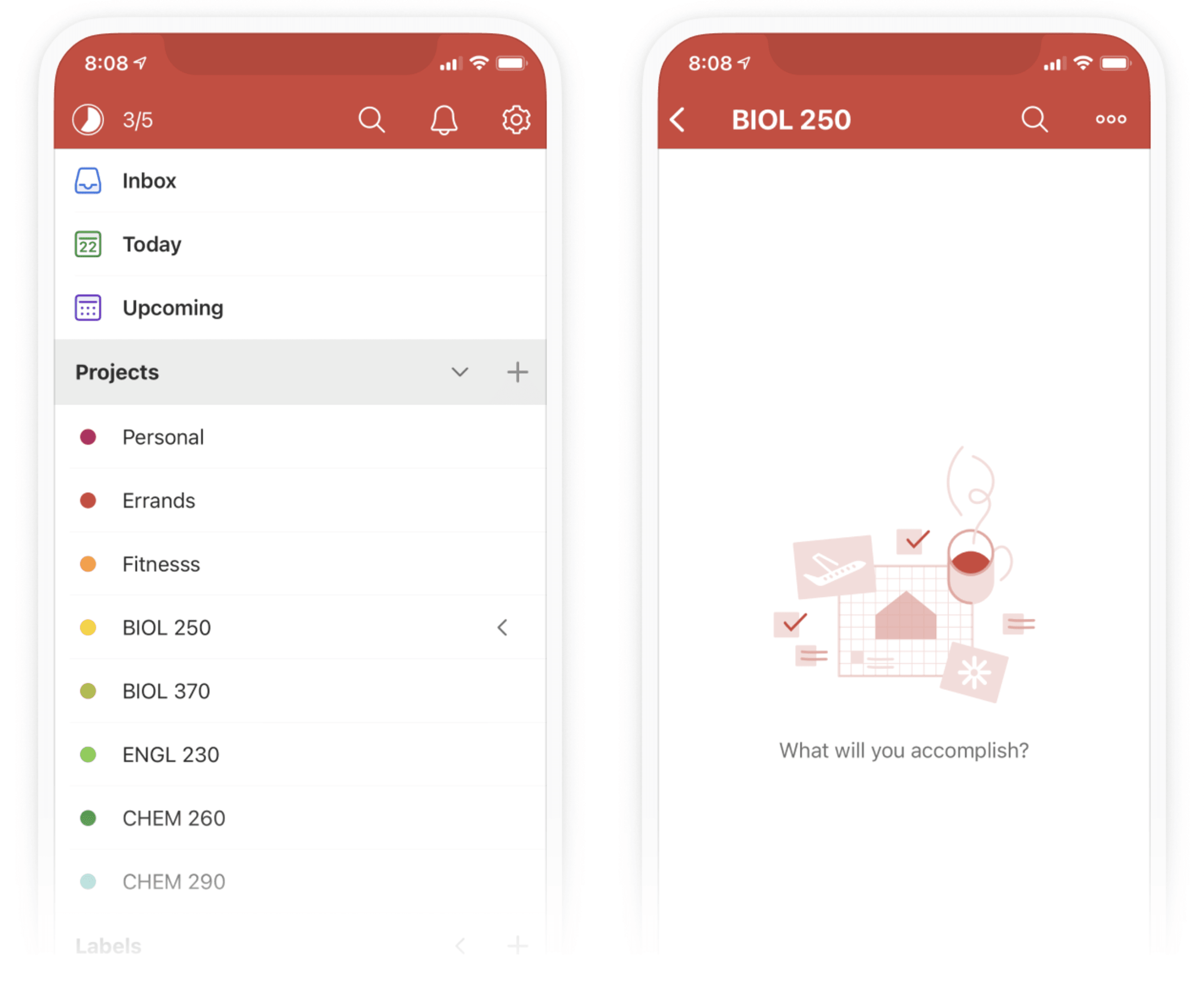
Often, a class has different components like a lecture, lab, and seminar. You can organize these class components into separate sub-projects nestled under your main class project.
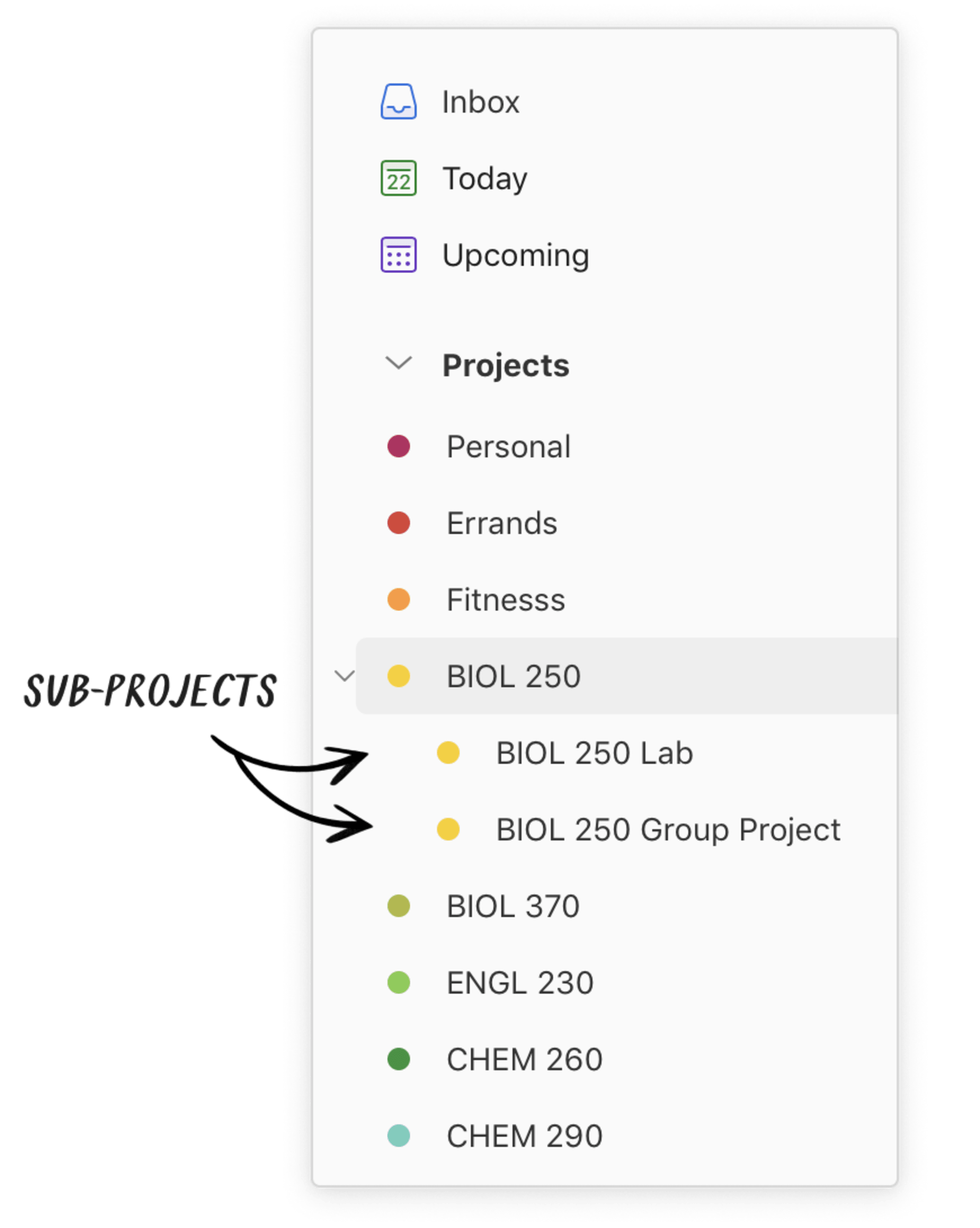
Add in Sections
Once you have a course project in Todoist, you can further subdivide that project into distinct parts using sections. For instance, you could divide a course into the following sections:
- Resources: Add this section at the top of a project and keep important documents and online resources a click away. For instance, under this section you can add a task that links to your syllabus, course website, professor’s contact details, online test resources, and more.
- Exam Dates: Never get caught off guard by an exam. Create a section to input all your key exam dates including quizzes, midterms, and finals.
- Assignment and Project Deadlines: Keep track of deadlines by adding due dates for upcoming assignments and projects to a dedicated section.
- Readings: Add readings to your course project in their own section. Add readings at the start of the semester, or week to week.
- Lecture Tasks: For all other catch-all and ongoing tasks, add them to a general “Lecture Tasks” section to keep your project clutter free and easy to navigate.
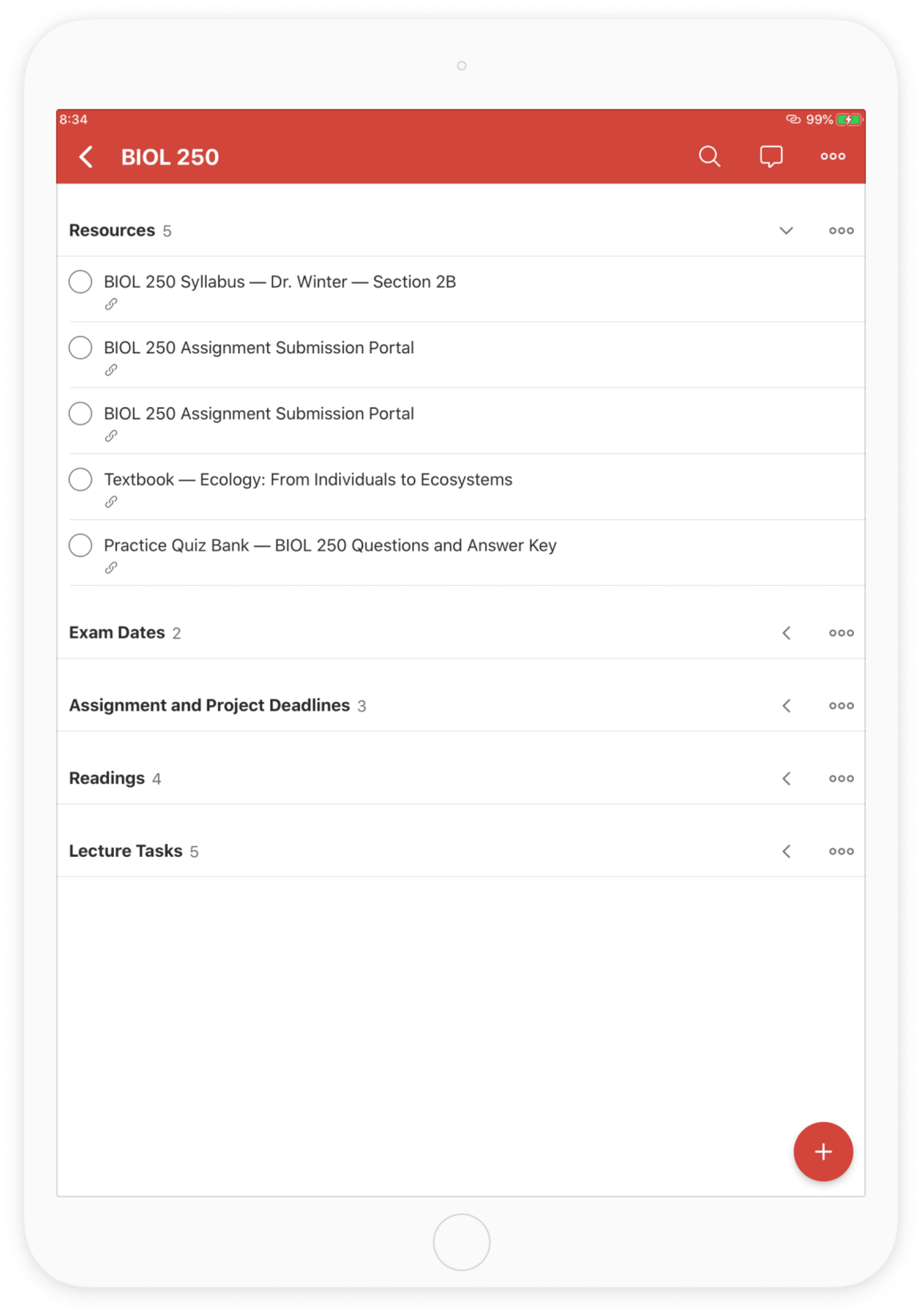
Capture all of your tasks, big and small
Now that you have all your classes accounted for in projects, go through every syllabus and course outline you receive and add tasks for each important exam, project, and paper. You can keep track of important deadlines by assigning a due date to each task.
You’ll end up with a clear overview of everything you’ll be responsible for throughout the semester. It may take a bit of time up front, but it will pay huge dividends in productivity and peace of mind as your workload ramps up.
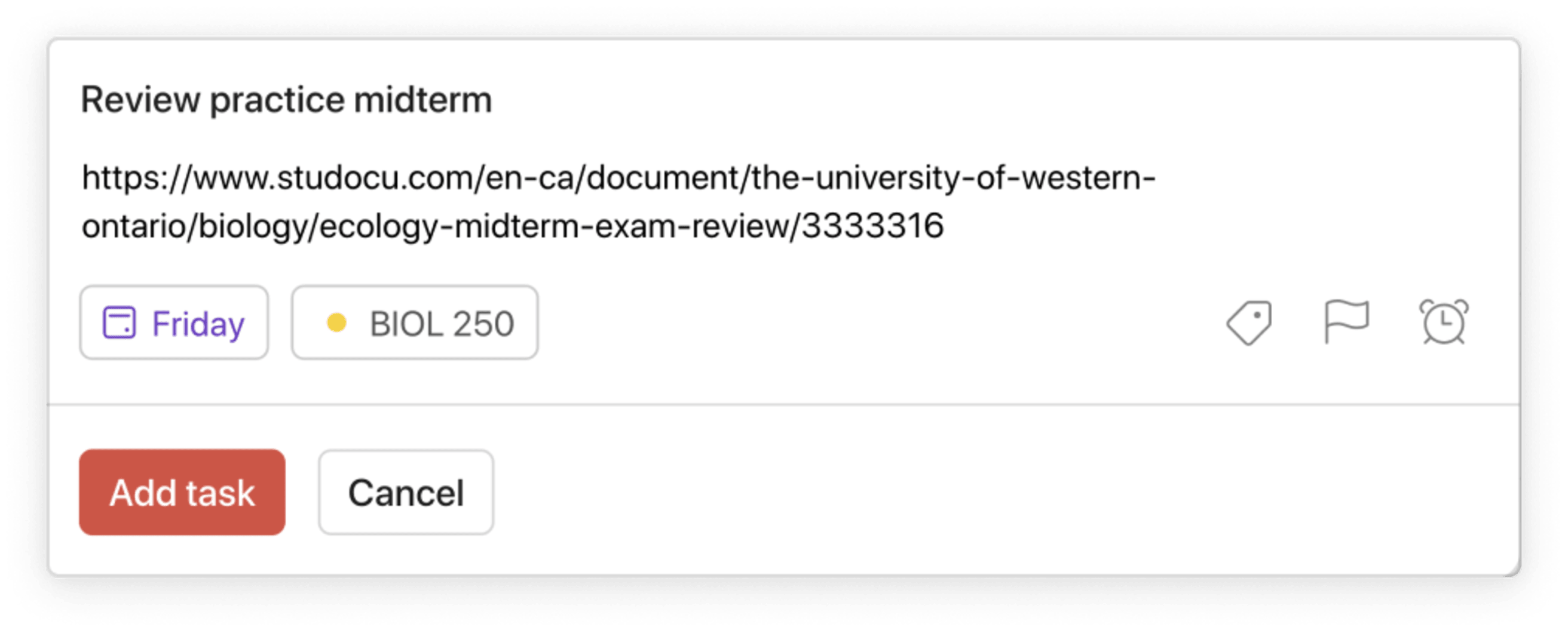
Of course, no matter how meticulous you are in documenting your semester, new things pop up all the time. Todoist is available across ten platforms — including iOS and Android — making it easy to capture and organize tasks from anywhere. Add a new task to your to-do list on-the-go from your phone, then come back to it later on your computer. Keeping track of all your tasks in one place helps clear your mind and ensures that you won’t forget to finish something important.
Save websites to come back to later

You can easily add links to important resources for your upcoming paper or research project using the Todoist browser extensions for Google Chrome, Firefox, Safari, Edge, and Opera. When you find a great source for your history assignment or biology paper, you can simply tap on the extension button, select “quick add task,” and “add website as task.” A new task will appear in the project you selected with a link right back to the resource so you can easily find it again later.
Sync your to-do list with your calendar
Do you keep track of important dates and deadlines with your calendar? You can get a bird’s eye view of your Todoist tasks inside your calendar, too. The Google Calendar and Todoist integration automatically adds all your Todoist tasks to your calendar and all your calendar events to Todoist as new tasks. Any changes to a task you make in your calendar, such as a date or time, will automatically be reflected in Todoist.
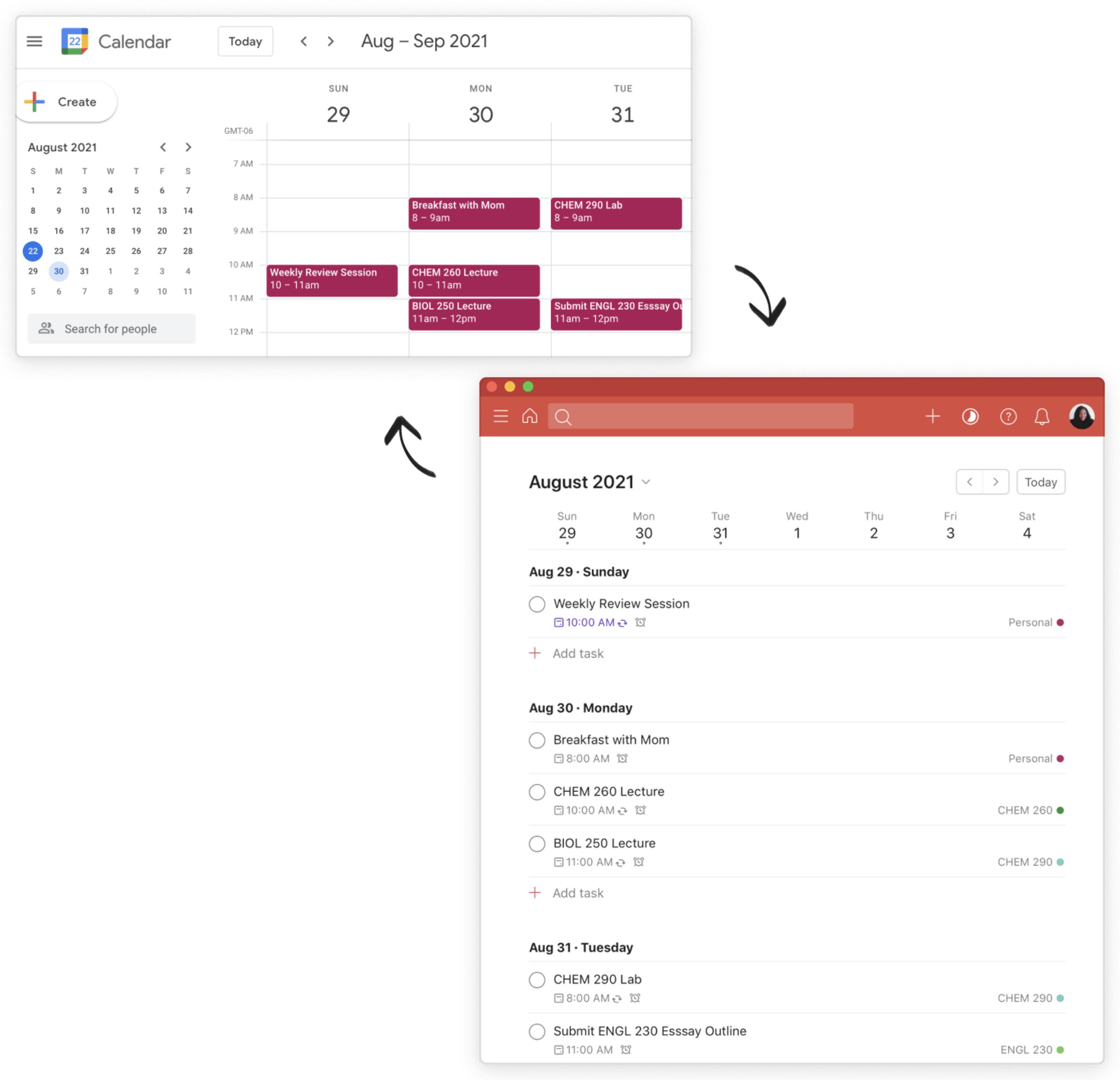
Turn on the Google Calendar integration by navigating to settings and then integrations while logged in to the Todoist web app.
Completing assignments and readings
Attending lectures and seminars can add order to your days –– they’re generally at a set time each week that you know about in advance. But as a student, your days outside of classes are generally your own to organize and structure as you see fit. Rather than wasting your afternoons and procrastinating away your evenings, use Todoist to help you forge forward with your assignments and readings and stay ahead of the curve.
Plan ahead with Upcoming view
One of the best ways to avoid falling behind is planning ahead. While spending time before the semester organizing your projects is a great place to start, making planning a regular habit will ensure you’re always prepared for what’s next. While your academic tasks and goals will be top-of-mind as a student, make room to plan for and reflect on personal tasks and goals too –– whether that’s making time for friends and family or keeping up an exercise routine.
Institute a weekly review — Sunday mornings tend to work nicely — to reflect on the past week and plan for the next one. A planning session should take no more than hour and you can use the following questions to guide you:
- How do I feel I did this past week overall?
- What enabled me to reach my academic and personal goals this week?
- Has anything stopped me from reaching my academic and personal goals this week?
- Which actions did I take this week that will propel me towards my academic and personal goals?
- How can I improve for next week?
- What can I do next week that will set me up for my academic and personal goals?
End your review by planning out your tasks for the coming week. In your Upcoming view, you’ll be able to scroll down a week or two to see what’s coming down the pipeline –– whether that’s looking towards exam time, reading week, or even summer internships. Add new tasks to the current week as needed and drag and drop existing tasks between dates to balance your workload. Dedicating the time to plan each week will make the difference between feeling prepared by what’s ahead or getting caught off guard.
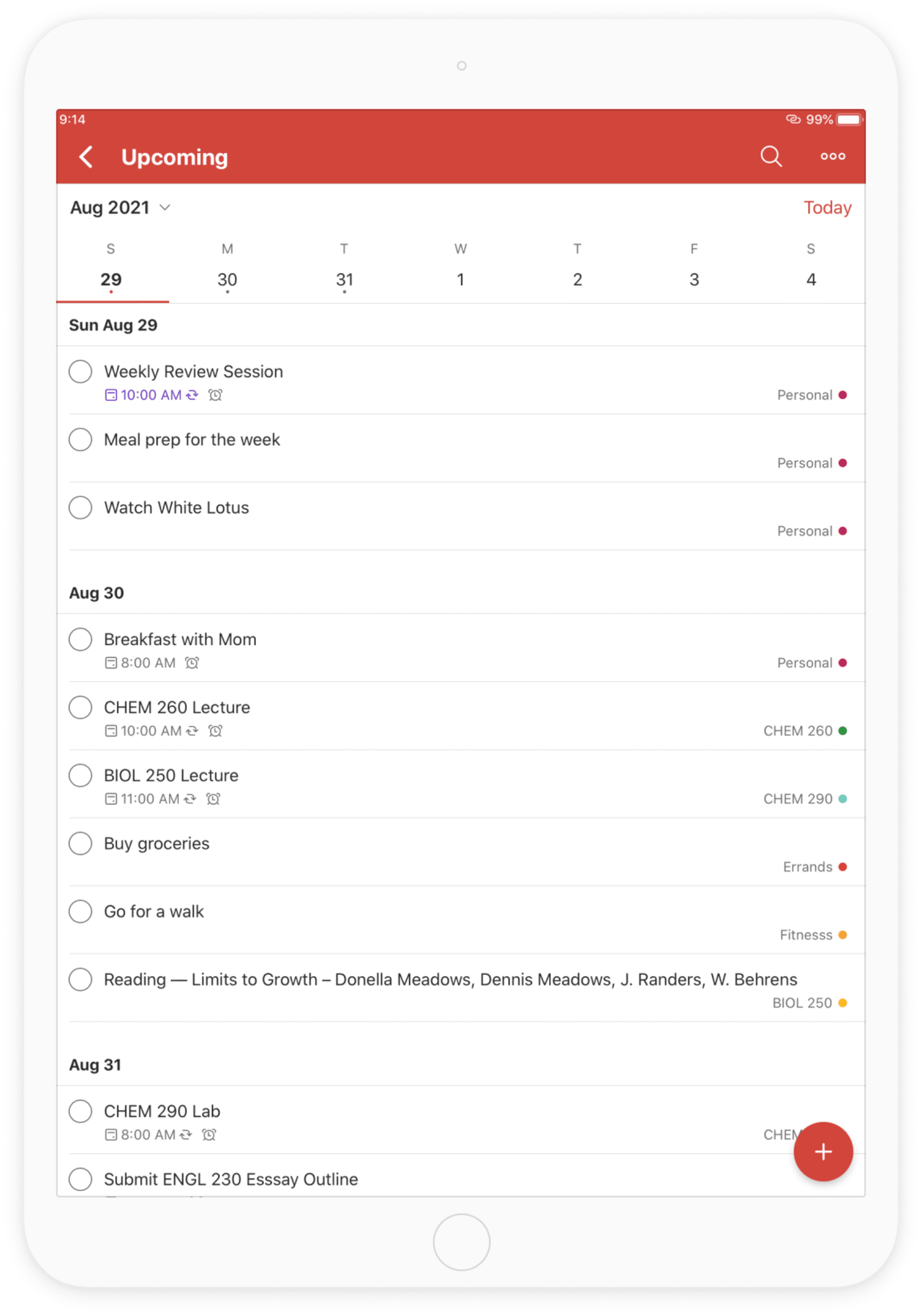
Break big tasks into more manageable ones
Completing a 20-page research paper can be daunting. Rather than treating such an intimidating assignment as a single task, break it down into smaller components. For instance, there’s brainstorming a topic, finding research articles, creating an outline, writing various sections, editing, and submitting. In Todoist you can break down large tasks into smaller ones using sub-tasks.
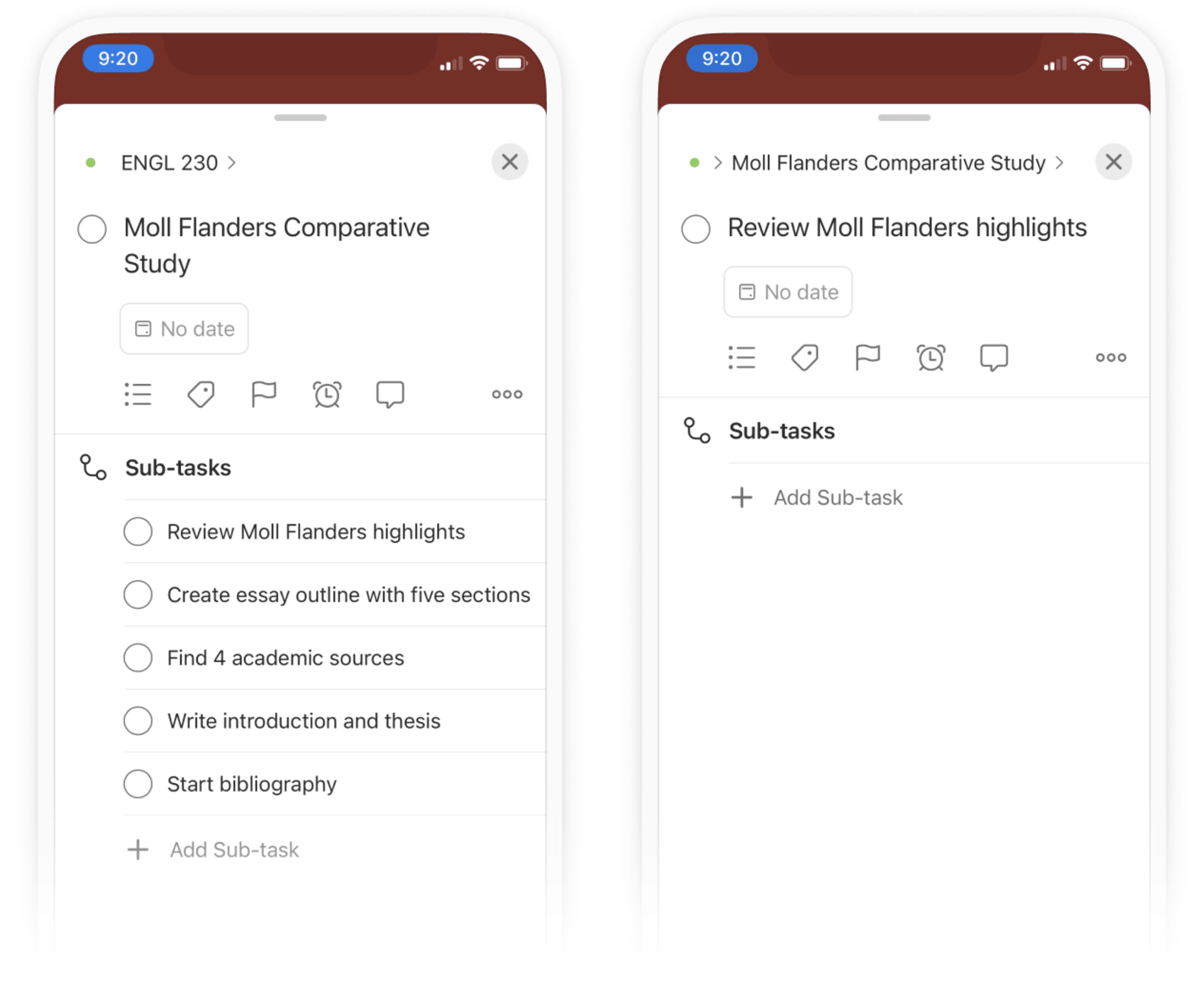
A task that takes 20 hours is far more procrastination-inducing than one that takes 15 minutes. Create as many sub-tasks as you need to build momentum as you check each one off.
Prioritize, prioritize, prioritize
It’s rare that every single task on our list is of equal importance. Finishing up an assignment worth 30 percent of your grade is typically more important than studying for a quiz worth 5 percent.
Prioritize your tasks in Todoist by selecting one of four priority levels, with 1 being the most important and 4 being the least important. When you view your tasks for the day, your highest priority tasks, indicated by a red ring, will appear at the top. To add a priority level, just type “p1”, “p2”, “p3”, or “p4” into the task field.
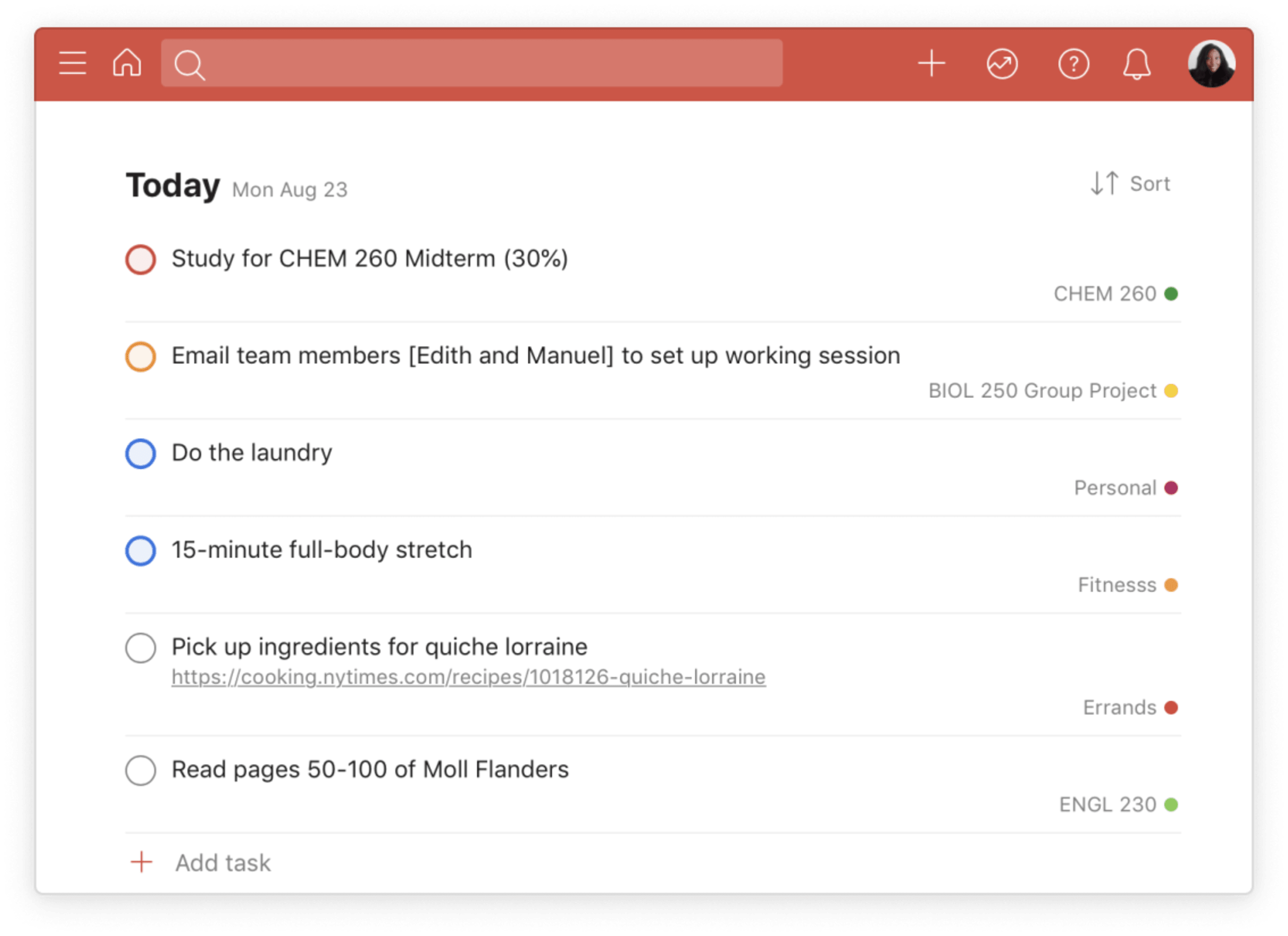
Get reminded automatically
With so many tasks to juggle as a student, it’s easy to forget important deadlines. If you’re on Todoist’s Pro plan, you can have Todoist send you a reminder on your phone, desktop, or email. In Todoist you can set two types of reminders:
- On a time and date: Todoist will automatically send you a reminder for any task that has a due date and time associated with it. You can also set manual reminders for any date and time. For example, you can add a reminder about each paper, project, or exam one week beforehand so you can start planning for it.
- At a specific location: You can also set a location-based reminder for iOS and Android to get working on your paper once you arrive at a coffee shop or once you leave campus.
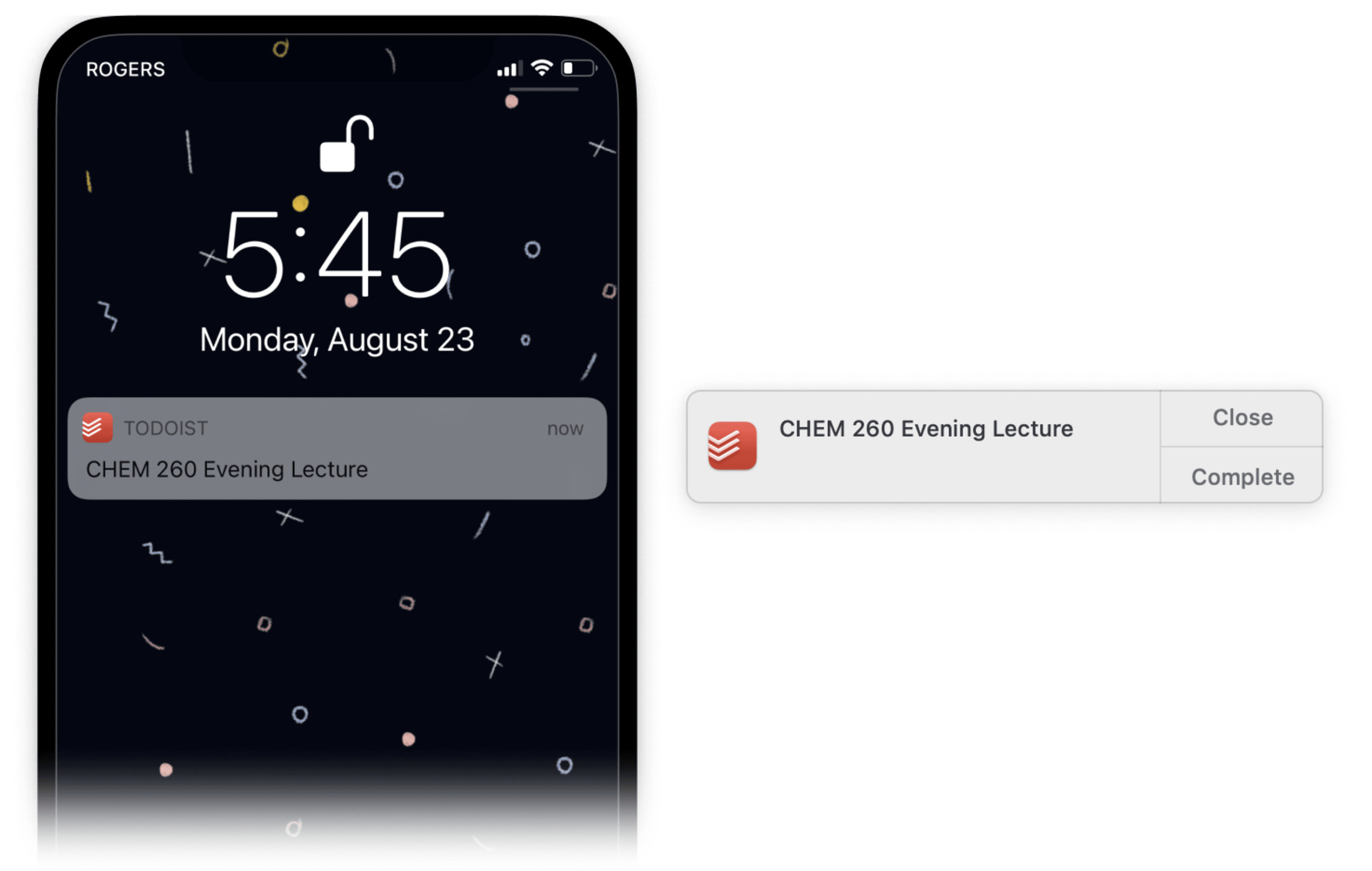
Work efficiently
Sometimes you may want to get specific and add more context to the assignments and projects you have to complete for school. That’s where labels come in.
Group tasks across projects with labels like “reading,” “group work,” “writing,” or “research” so you can batch similar tasks on days where you’re focused enough for extended sessions of reading or periods where you’re feeling social for some collaboration.
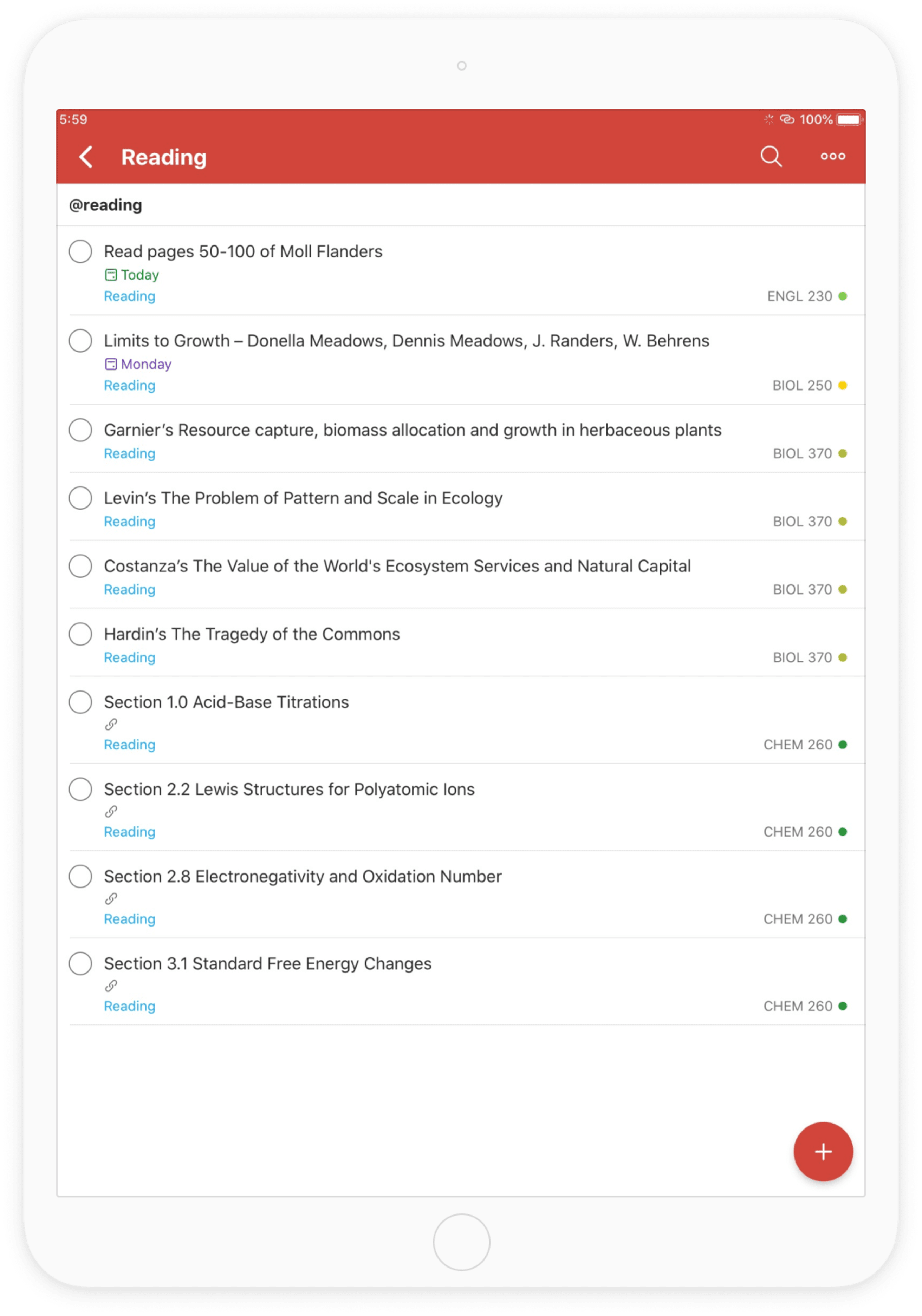
Alternatively, you can group tasks with labels such as “home,” “library,” or “coffee shop” to tackle tasks based on the environments that are most conducive for you. Labels allow you to further categorize your tasks in a way that’s uniquely helpful to the way you work best.
Review your progress regularly
One of the best ways to increase your productivity is consistently assessing your progress. Your Productivity tab in Todoist, which includes Todoist Karma, is a great feedback mechanism that allows you to visualize exactly how many tasks you’ve completed over time.
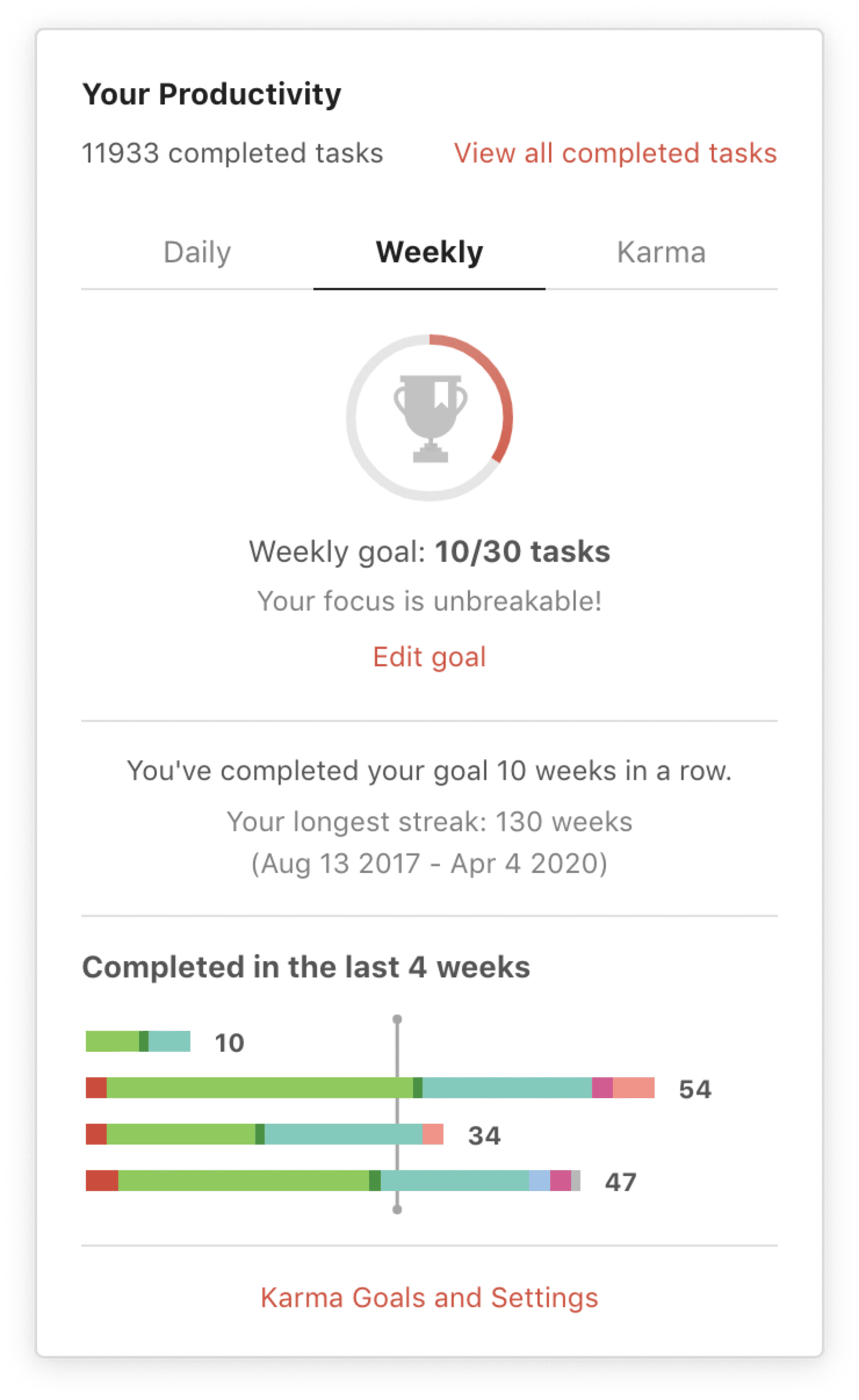
Here are a few things the Your Productivity tab can do for you:
- Set productivity goals for your day and week: Todoist Karma lets you set daily and weekly goals for the number of tasks you want to complete. You’ll accumulate Karma points for each time you meet your goals. It’s a fun way to gamify your productivity and motivate yourself to get started, even if it’s just one task. Simply having a target can help you build momentum as you go from one completed task to ten.
- Review the number of tasks you’ve completed over time, color-coded by project: At a quick glance, you can see how productive you’ve been for a given time period, which projects demand the most work, or where you might need to refocus your energies.
- View all of your completed tasks: An objective list of how much you’ve done can defeat the lingering feeling that you haven’t done enough.
Studying for exams and writing papers
While readings and small assignments are important to keep up with, it’s often exams and major papers that make up most of your grade. Use Todoist to effectively organize your biggest undertakings for the semester while avoiding last-minute stress and late-night cramming sessions.
Add information as task a task description
To every one of your taks, you can even add a task description to include a relevant link or important detail. Task descriptions can be seen from a glance when viewing your to-do list and are great for storing handy details you don’t want to dig for.
For more in-depth notes and attachments, each task also has a comments section, where you make note of any relevant information about a task you want to remember or reference later.
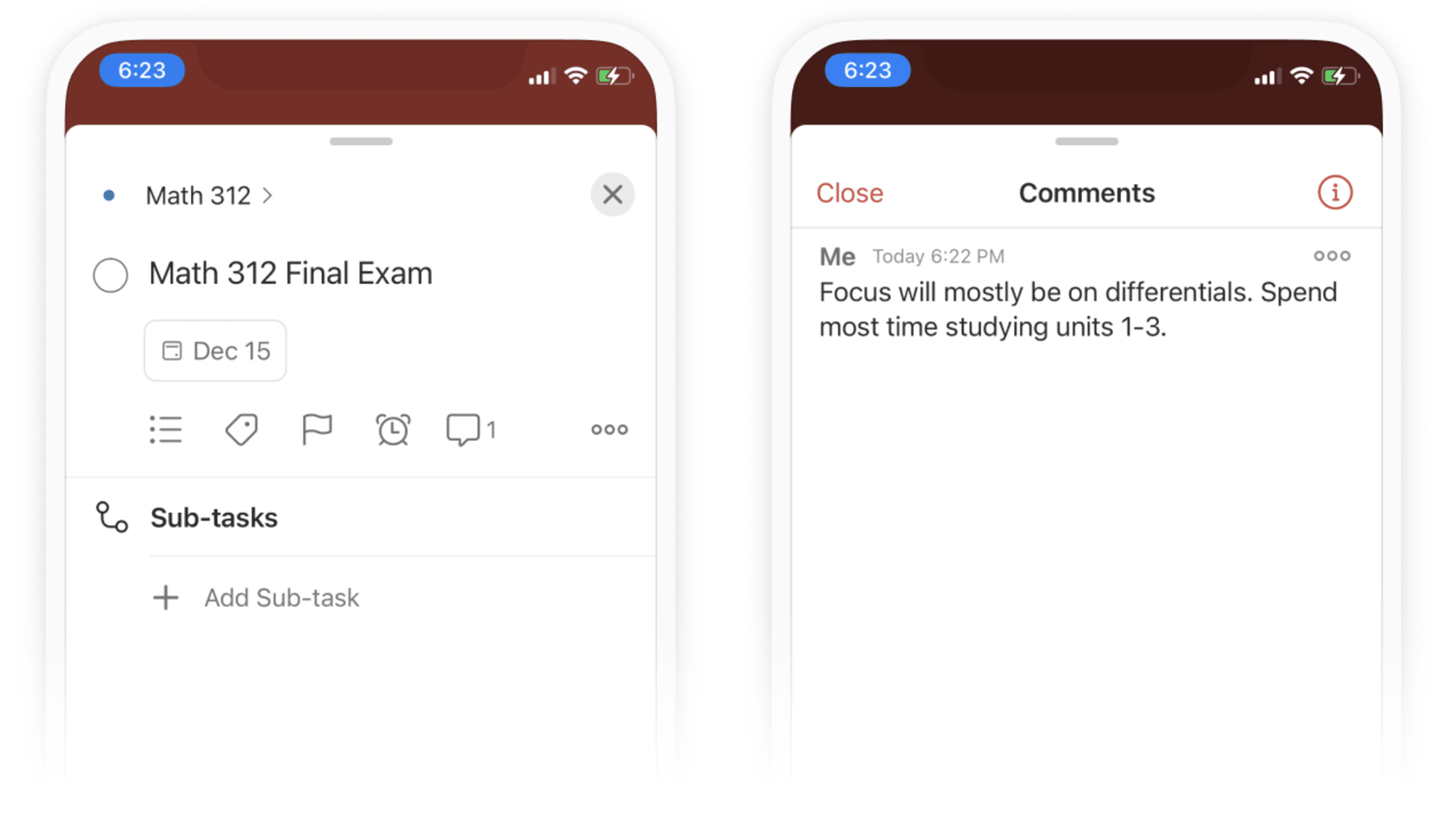
Here’s a few use cases for comments as a student:
- Jot down a professor’s exams hints: Some instructors drop clues that can inform how you study and where to place your focus when preparing for an upcoming midterm or final. If a professor drops a hint, write it down! Navigate to the relevant task and type their insight into a task comment for reference later.
- Add relevant research: If you’re working on an essay or assignment, you might come across an academic paper that might help. Include a link in the Todoist comments of a task to come back to it later.
- Teach yourself with the Feynman Technique: Within Todoist tasks, you can record voice comments. While studying, try talking through something you might not understand by pretending to teach it to someone else aloud. Listen back to see if it makes sense and track if your explanation gets stronger over time.
Attach the files you need to get work done
Attach anything from practice quizzes to class notes to rough drafts to tasks for an upcoming exam or paper. Easy access to all the relevant documents can save you hours of time when you’re ready to get to work and make it easier to get started.
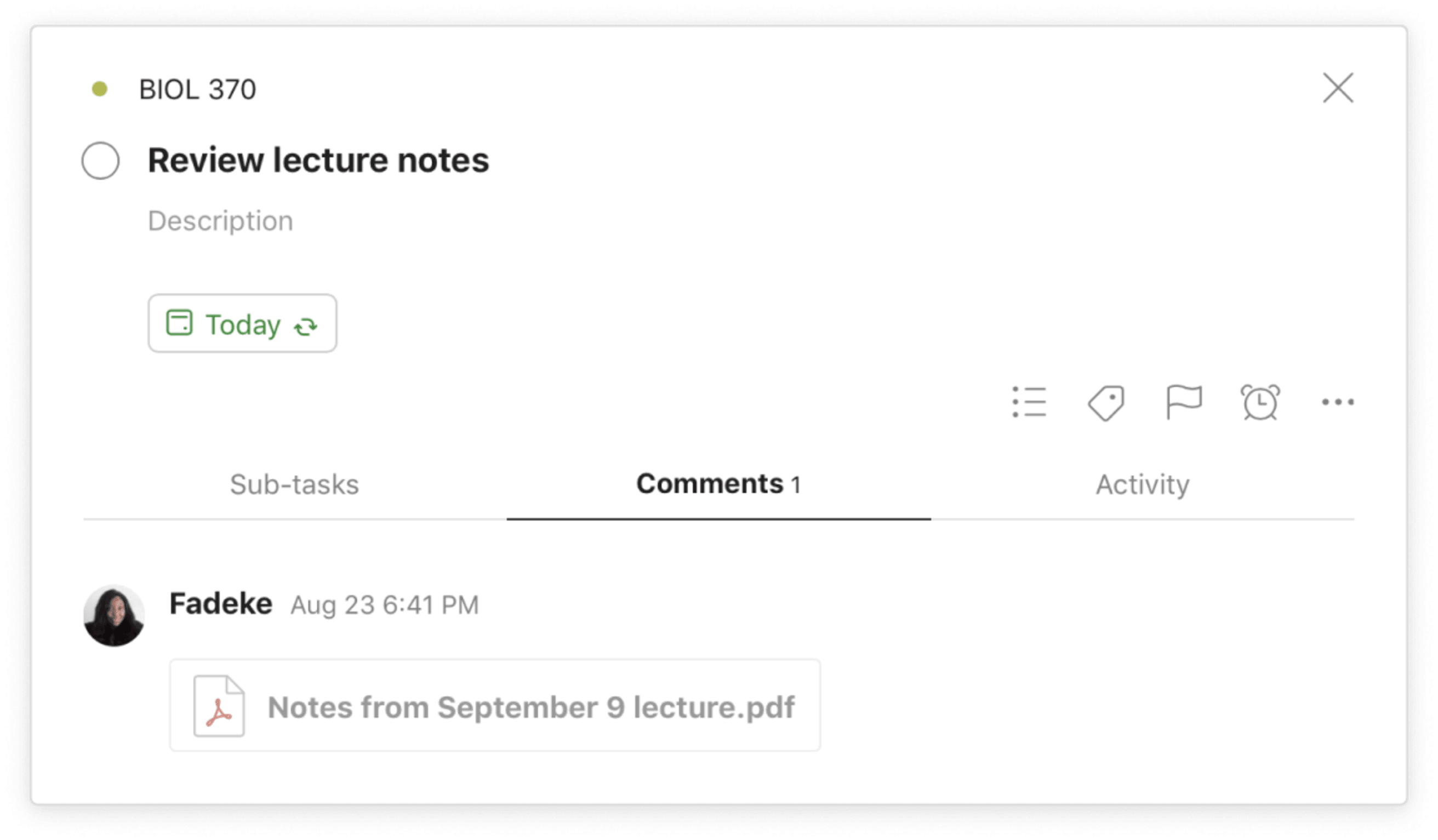
You can attach items to your tasks from:
- Your computer or phone’s file storage, Dropbox, or Google Drive: Attach all your class notes, lecture slides, and essay working drafts to the relevant tasks so you can find them again quickly.
- Photo library (mobile apps): Can’t keep up with your professor’s speedy handwriting during a lecture, or falling behind during a Zoom lecture? Snap a picture of the board or a screenshot of a video and attach it to a task. Prefer brainstorming with pen and paper? Take a photo of your notes and attach it to your “create an outline” task.
Build strong study habits with recurring tasks
Research has shown time and again that information is best committed to memory when there are gaps left between periods of study. Opt out of last minute cramming sessions and plan for shorter periods of studying over time with recurring tasks in Todoist.
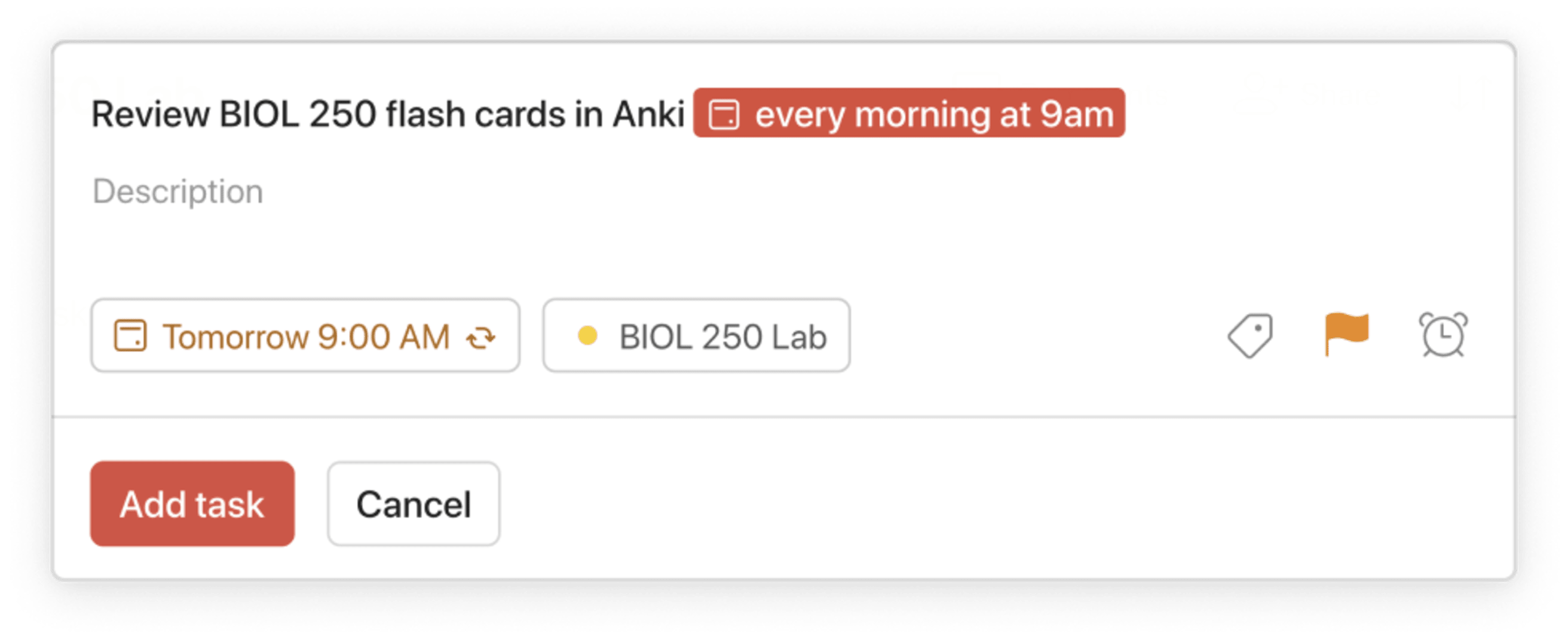
Create recurring tasks that will keep you ahead of the curve throughout the semester. Here are a few examples of what that might look like:
- Review anatomy flashcards every Monday, Wednesday, and Friday
- Meet with the archaeology study group every Tuesday at 6 p.m.
- Read through art history lecture notes every night
Todoist’s smart date recognition will automatically recognize the due date as you type it in and schedule your recurring tasks accordingly. Whenever you complete a recurring task, it will automatically reschedule for the next due date.
Working on group projects
Whether you’re working with fellow students in-person or collaborating online in a Google doc, the best thing you can do to avoid conflicts is to plan the project out from start to finish and create accountability through assigned tasks. Todoist can help you and your team do both.
Sharing projects and assigning tasks
Make team collaboration for your next group project seamless by sharing a project in Todoist. Sharing a project allows all your teammates to view and edit aspects of a project and assign tasks and due dates accordingly. Your entire group will be able to see which tasks remain, who they’re assigned to, and when they’re due. This can go a long way in reducing friction and miscommunication and free you up to work more efficiently.
To get started, create a new project for your group and invite them to the project using their email address. They will receive an email inviting them to view the project in Todoist. Then simply create tasks, add due dates, and assign them to the right person.
Plan out projects with Todoist Boards
Keep everyone on the same page by planning out your group project — from start to finish — using the Kanban productivity method:
“The Kanban method is a visual productivity workflow, using a board and cards, that provides an overview of project tasks, from start to finish, so nothing gets lost in the shuffle.”
The Kanban method is a great choice for teams that you can implement by switching from list view to board view in your shared project. (You can toggle between the two views any time). Divide your board into separate columns (or “swimlanes”) like “To do,” “In progress,” and “Done.” Then you can move assigned tasks (or “cards”) between sections so everyone can see the progress of a project at a glance. You’ll know a project is close to being finished when most of the cards are on the right-hand side of the board. Board view also makes it easy to spot which cards get “stuck” along the way so you can troubleshoot on how to get them moving again.
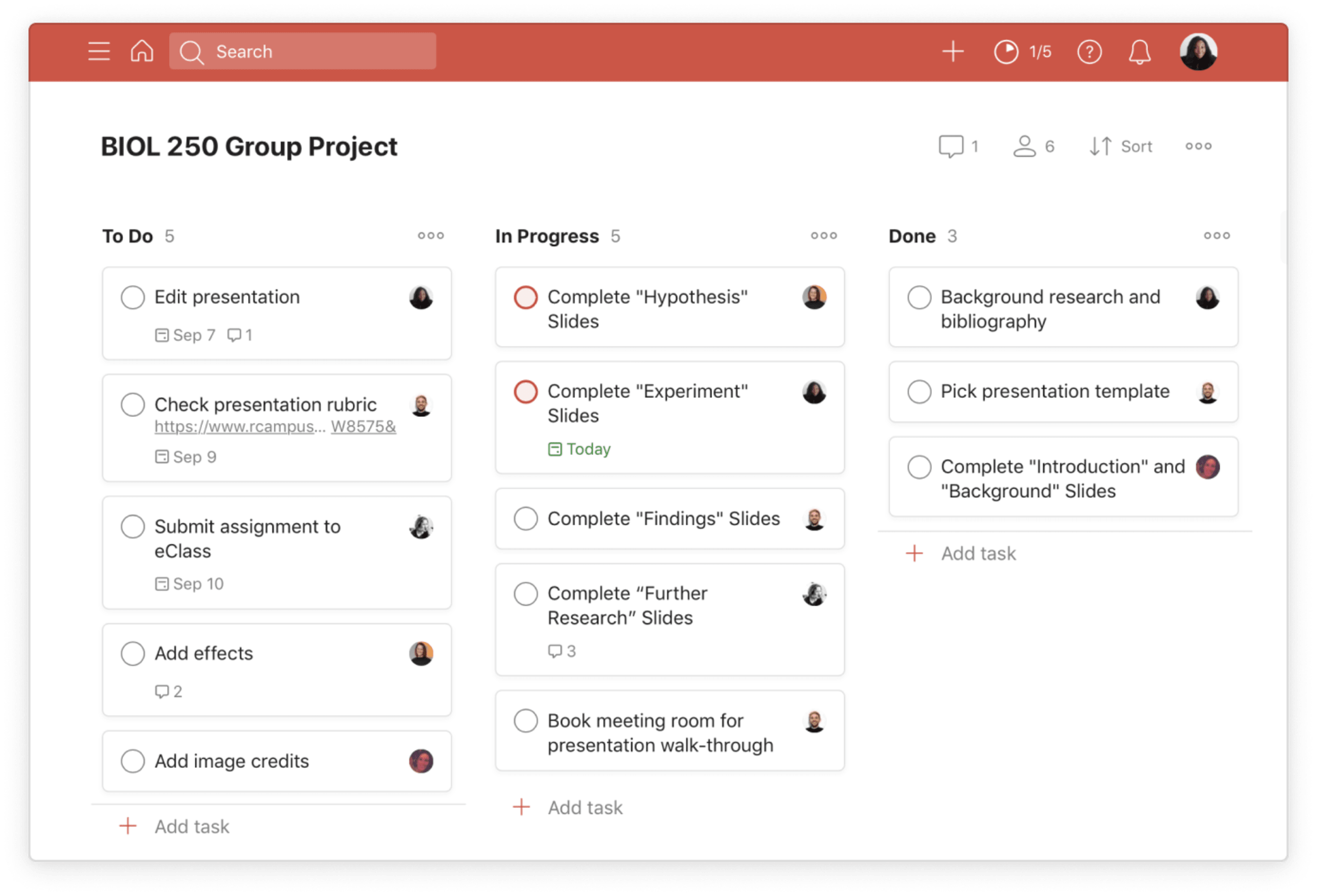
Turn emails into tasks
Communication breakdown is one of the top reasons a group project can go off the rails. Even with a group of four, emails can go unanswered and concerns can go unaddressed. Schedule emails as tasks to stay on top of your inbox.
Download Todoist for Gmail or Outlook and turn emails into tasks from right inside your email app.
Keep communication organized with comments
For even smoother communication, stop using email or group texts entirely and move all your team communication to comments attached to specific tasks or projects. You’ll be able to choose which teammates you want to notify and those people will receive a push notification once your comment is posted. You can also upload and share files with the group so you can easily give feedback on each other’s work.
Finding balance
As you’re setting your priorities for school, don’t forget to strike a balance with all the other important things in your life, including your relationships and health. Aiming for a 4.0 or writing the perfect grad school application at the expense of your wellbeing is a sure-fire way to burn out fast. Tips for beating burnout include taking breaks throughout the day and setting boundaries with your digital devices.
Luckily, the same Todoist features that you use for staying on top of school can also be used for striking a healthy balance:
- Create dedicated Todoist projects like “social” and “movies” to add non-school tasks to your to-do list that enrich your life.
- Keep your non-school Todoist projects top-of-mind by adding them to Todoist Favorites so they appear in a special section with higher visibility.
- Add labels like “low energy” to simpler tasks and use a Todoist filter to group them together across projects. When you’re feeling tired or stressed, work through a few tasks in your “low energy” filter to avoid being overwhelmed.
- Create recurring events for activities like cooking, exercising, and reading non-school related material.
- Add a red (p1) flag to personal tasks like spending time with friends and going on walks.
- Sometimes it’s easy to get stressed when we don’t take a moment to reflect on what we’ve accomplished. Add the Todoist productivity widget to your iPhone on iOS 14+ to see your completed tasks for the day and week, plus your karma level, at a glance.
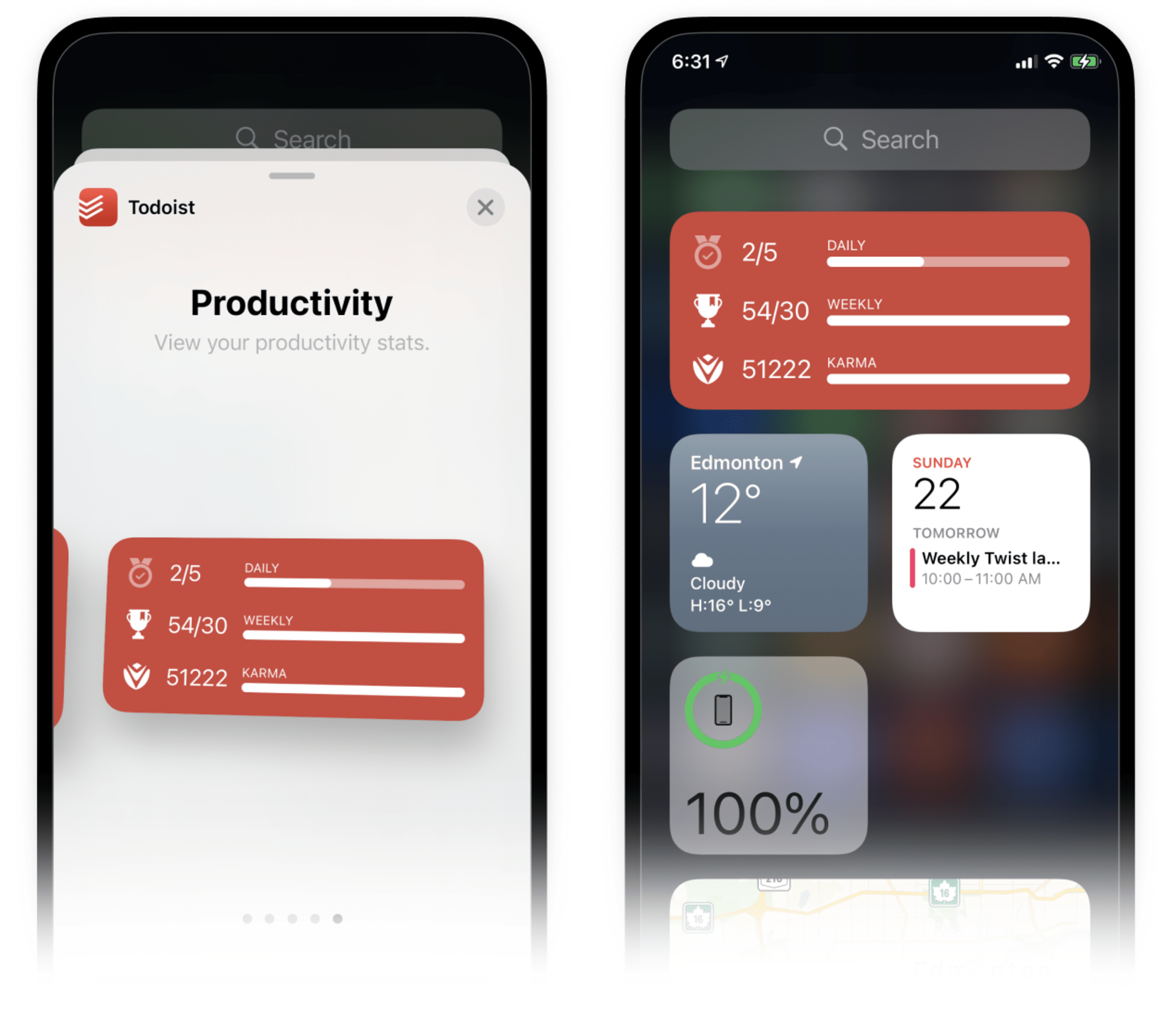
Despite the endless exams and the barrage of assignments and essays that add up across the semester, you can find a way to add organization and calm to your days, weeks, and months. Using Todoist as a student will help you plan ahead and create one central place for everything you need to get done.
With a better system for organizing your life as a student you’ll excel in academics and also create the time and space to truly learn, build bonds, and embark on a personal and professional path of self-discovery.

